Before you proceed please note that we strongly recommend using our ScoutIQ Default Trigger Set, these triggers are the product of extensive research. However, we also recommend having a clear understanding of our Scout Screen and Scout Lite screen before you start tweaking the triggers. The "Accept" and "Reject" recommendations are just guidelines, but there is no substitute for understanding the data we are presenting you with.
For our article that will help with Setting Triggers click here. For our article about Understanding Trigger Ranges click here. For our article about our ScoutIQ Default Triggers click here.
New Trigger Sets can be added from the ScoutIQ app or from Threecolts Manager. This process will likely be easier in the Threecolts manager.
From manager.threecolts.com click Launch under ScoutIQ:
Then navigate to the left side of your screen so that the menu appears, and select Triggers: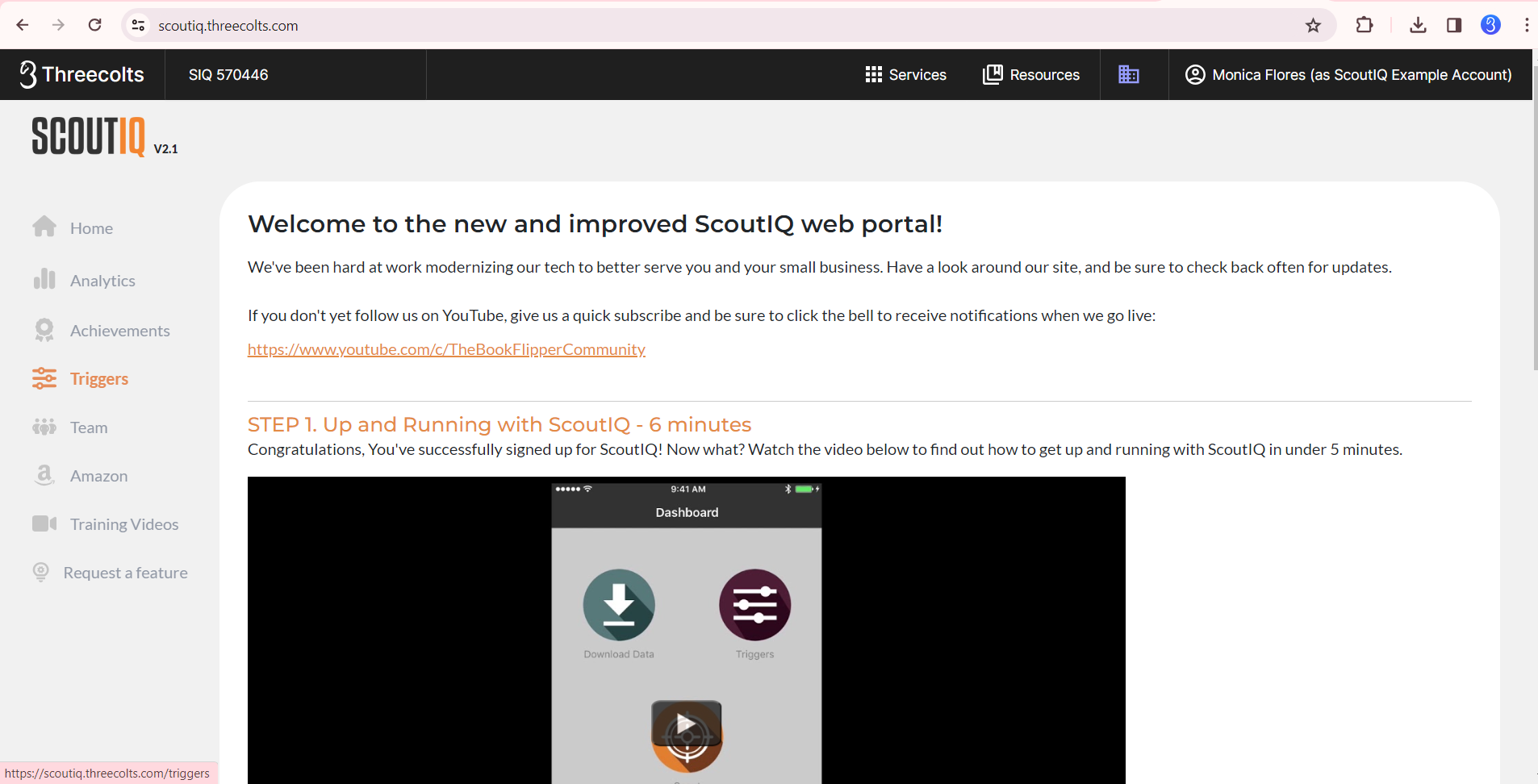
Now select Add Trigger Set:

In the Trigger Set Name field enter a name of your choosing. From the next field, you can choose to create a brand new trigger from scratch, or prefill with our default trigger sets (or once you have other trigger sets, you can prefill with one of those):
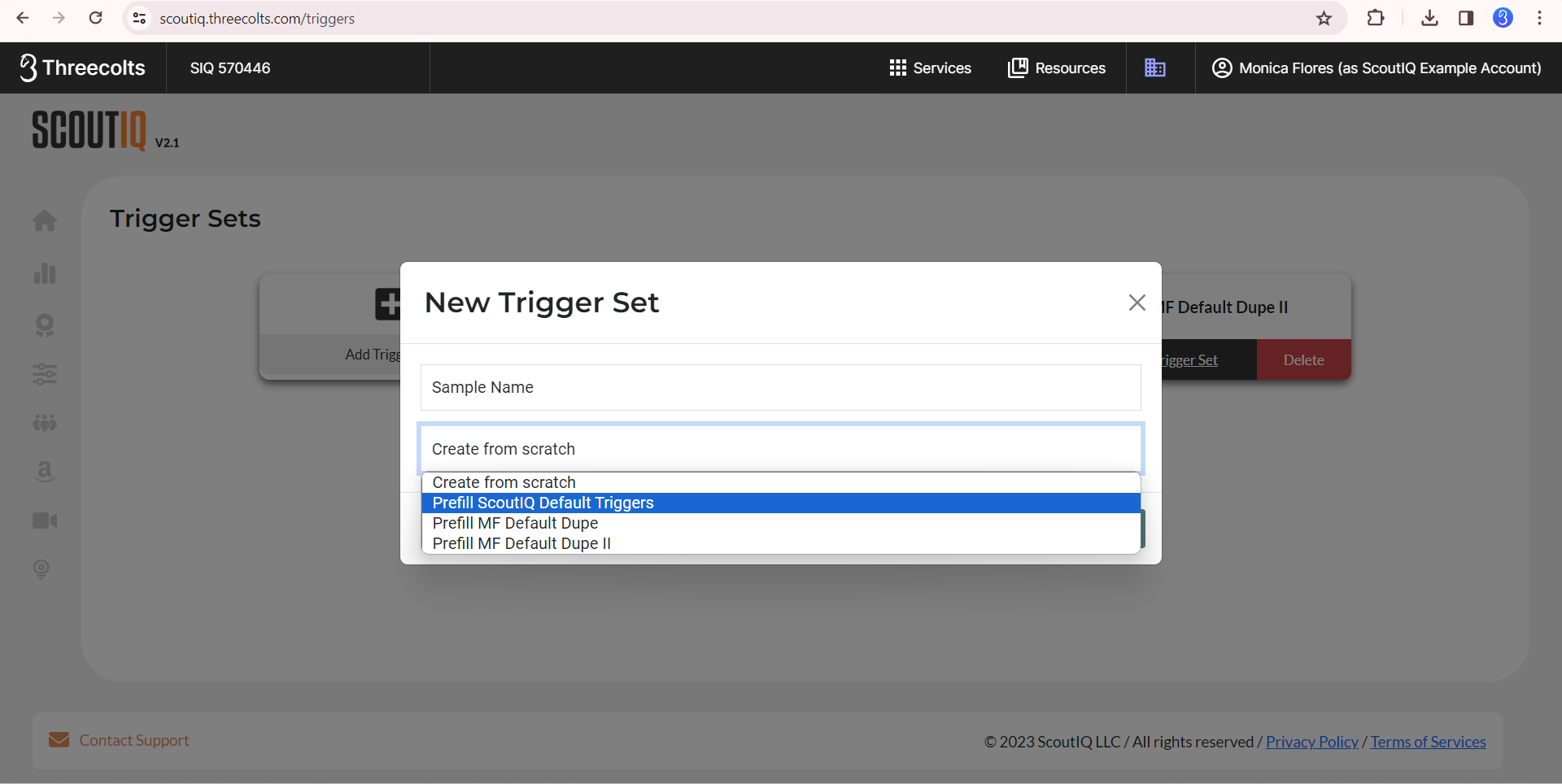
Now tap Create Trigger Set:
From the page that opens you can adjust any field you like, if you have chosen to prefill with our defaults, by making small tweaks, or if starting from scratch you can add as many triggers to your set as you like, just make sure they don't overlap with one another. Be sure to tap the green Update Trigger Set Settings to Save before closing.
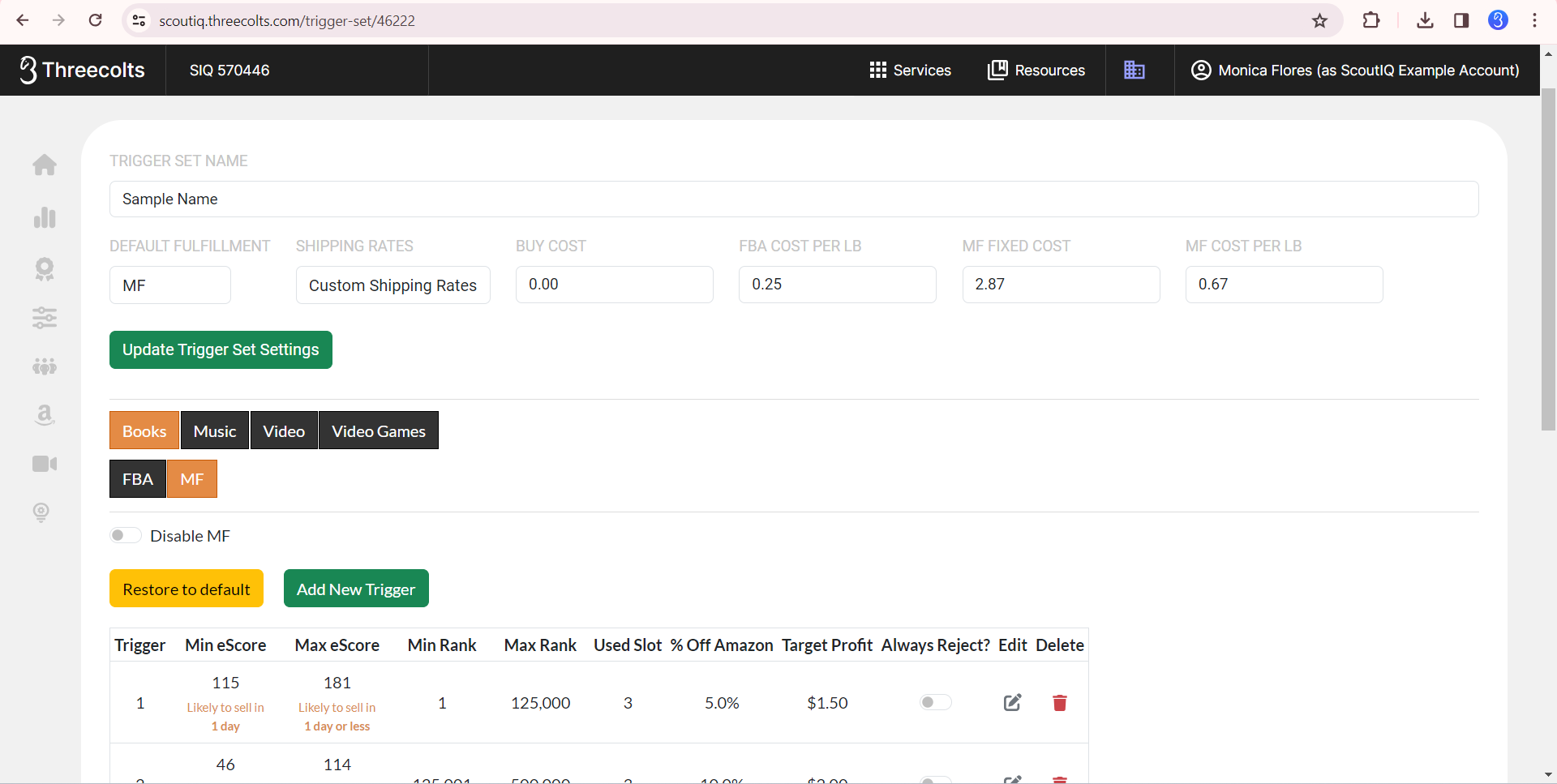
First navigate to Triggers along the bottom of the screen, then click Edit Triggers:
Then click the green Add New button:
Next enter a name of your choosing in the Trigger Set Name Field, for this example, I have chosen to use Sample Trigger: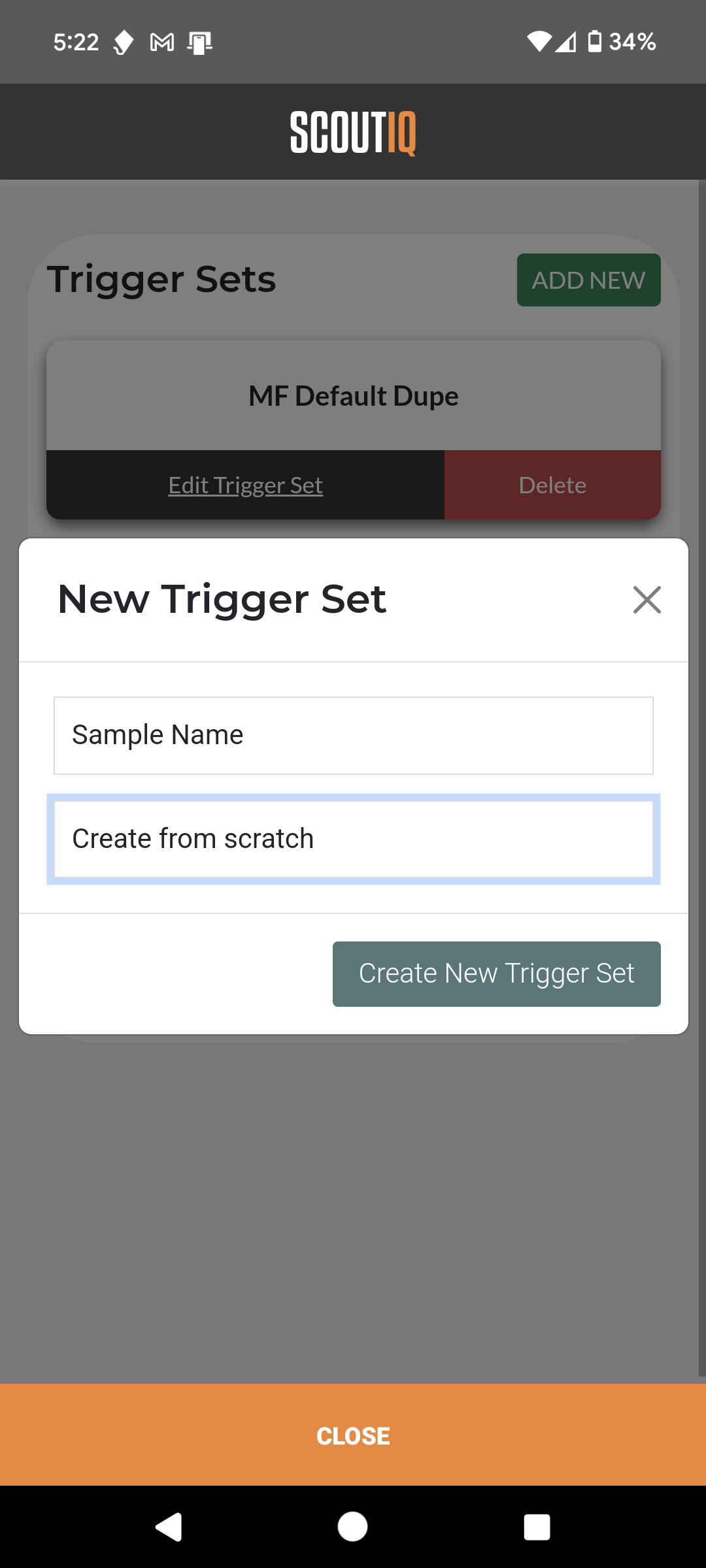
Tap the next field, here you can either opt to Create from scratch or choose to prefill with our defaults (once you have created other trigger sets, you will be able to prefill with any other trigger sets you have already created):

Now tap Create New Trigger Set: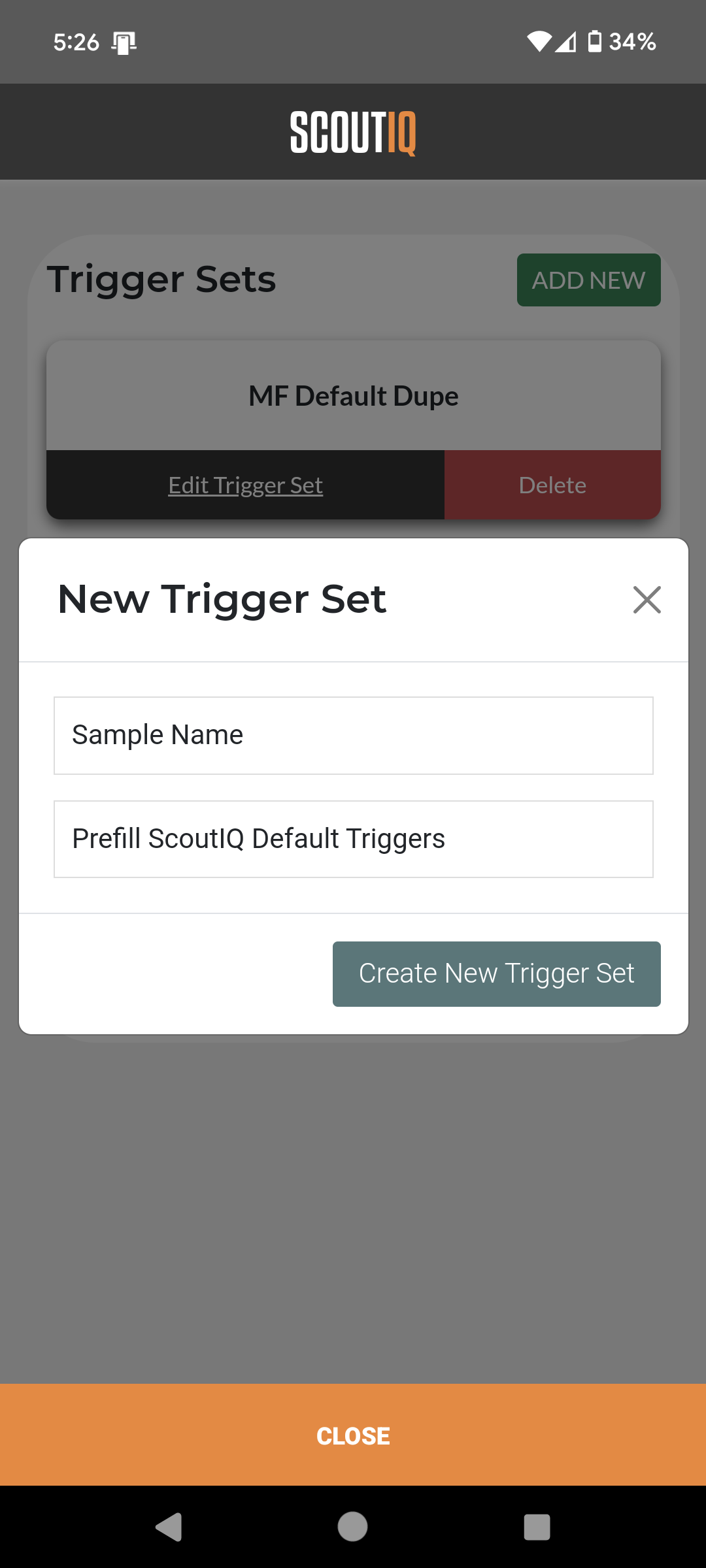
Now you can adjust any of the fields as you prefer, just be sure to Update Trigger Set Settings to save before exiting.



