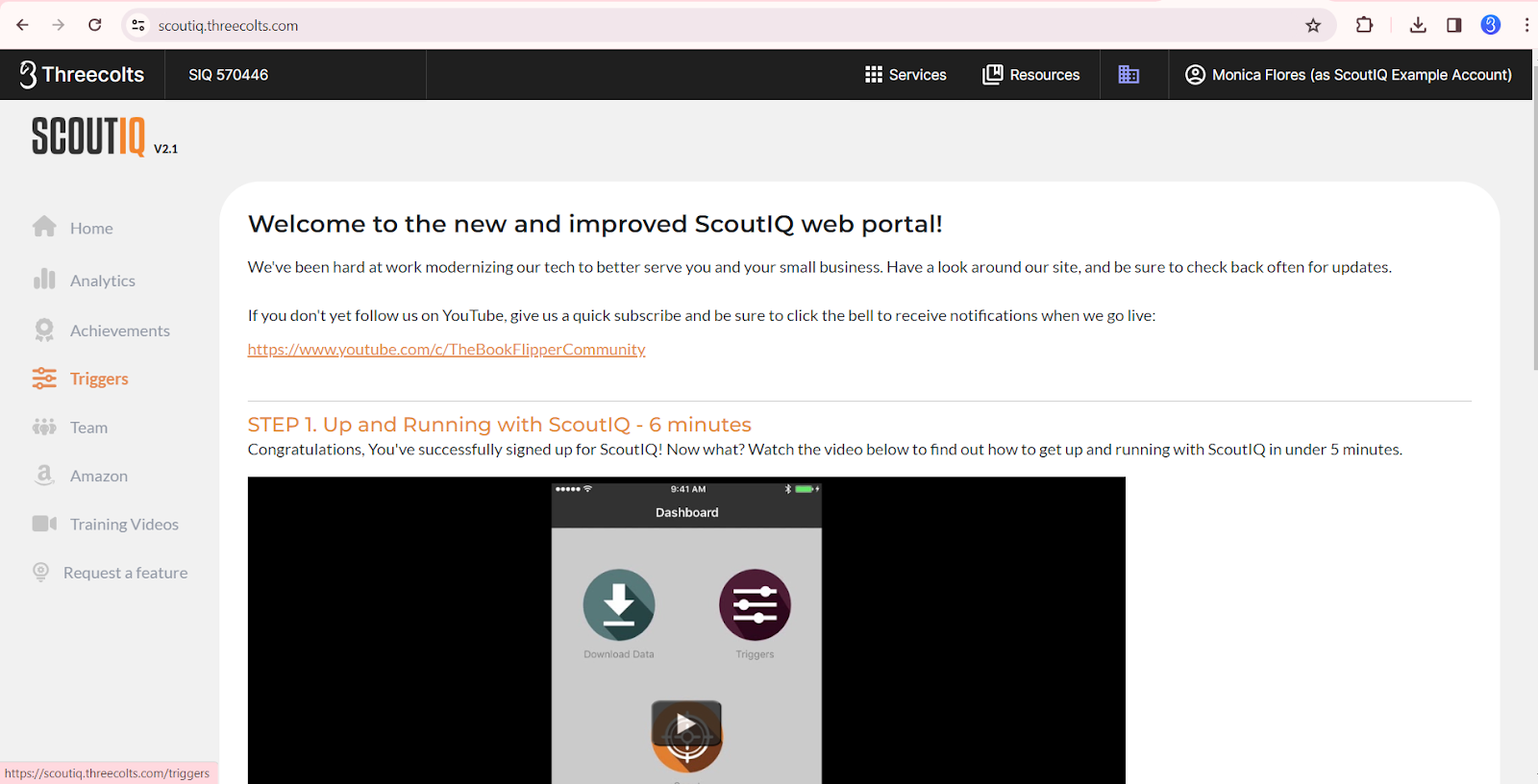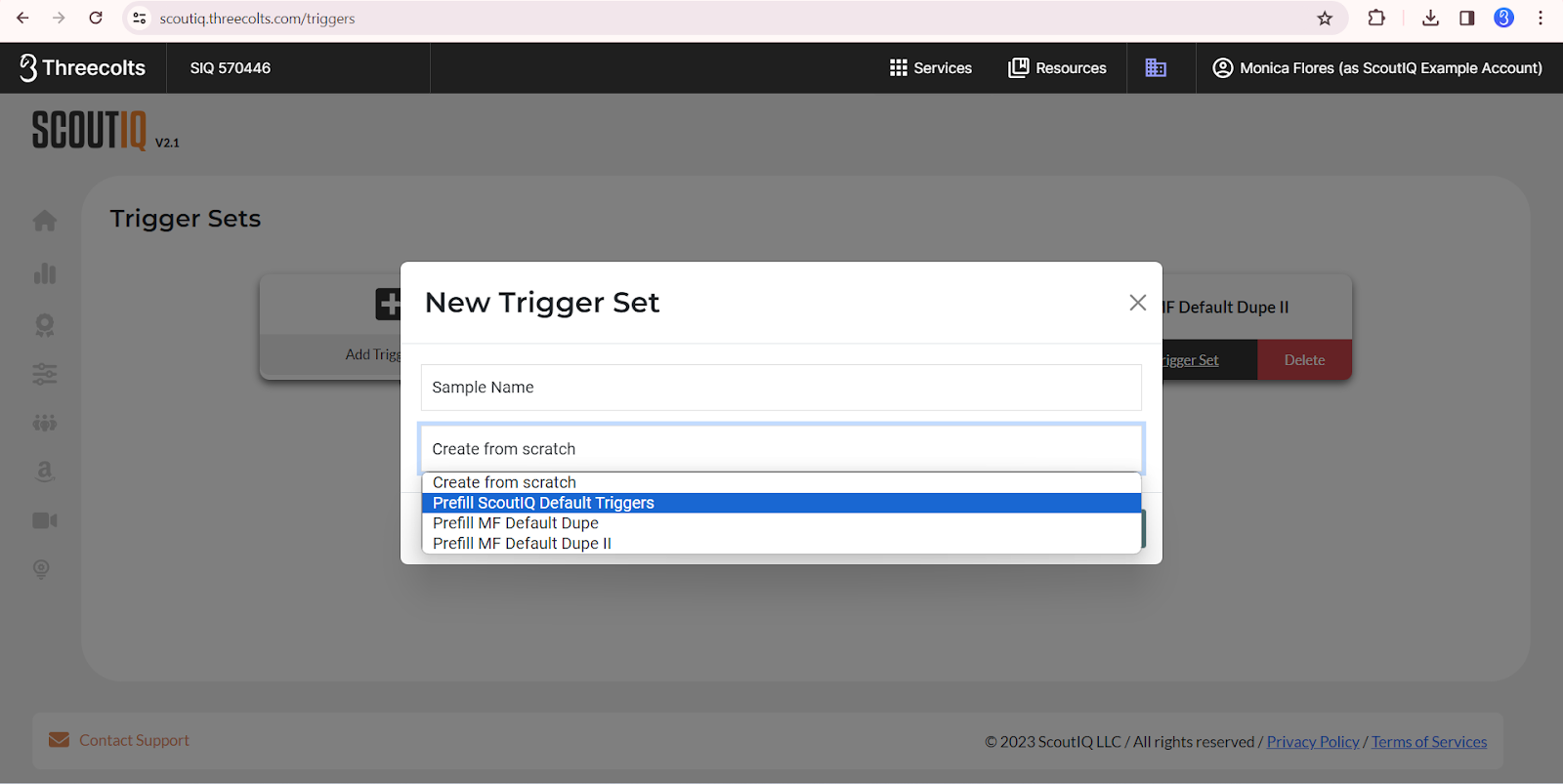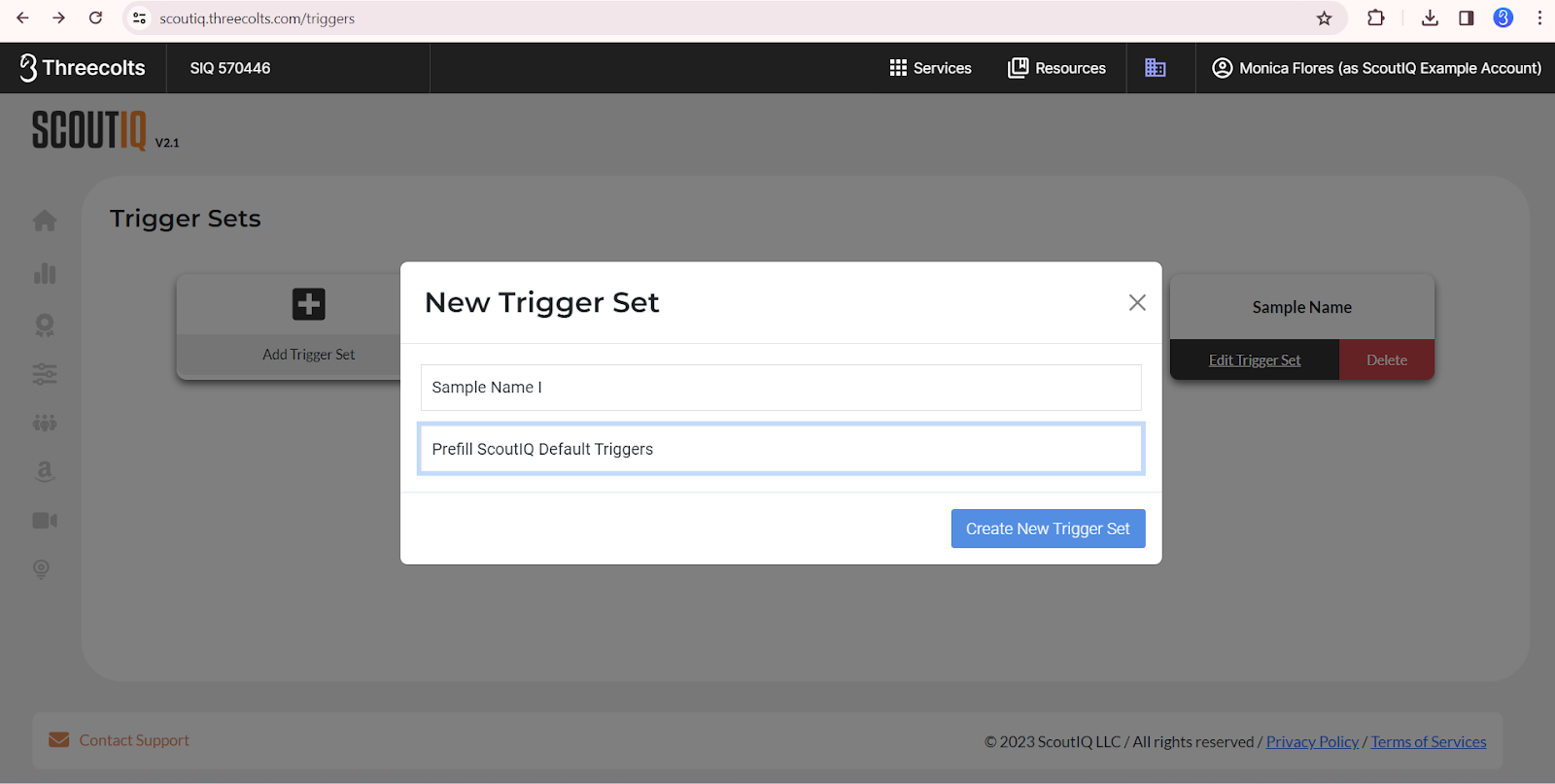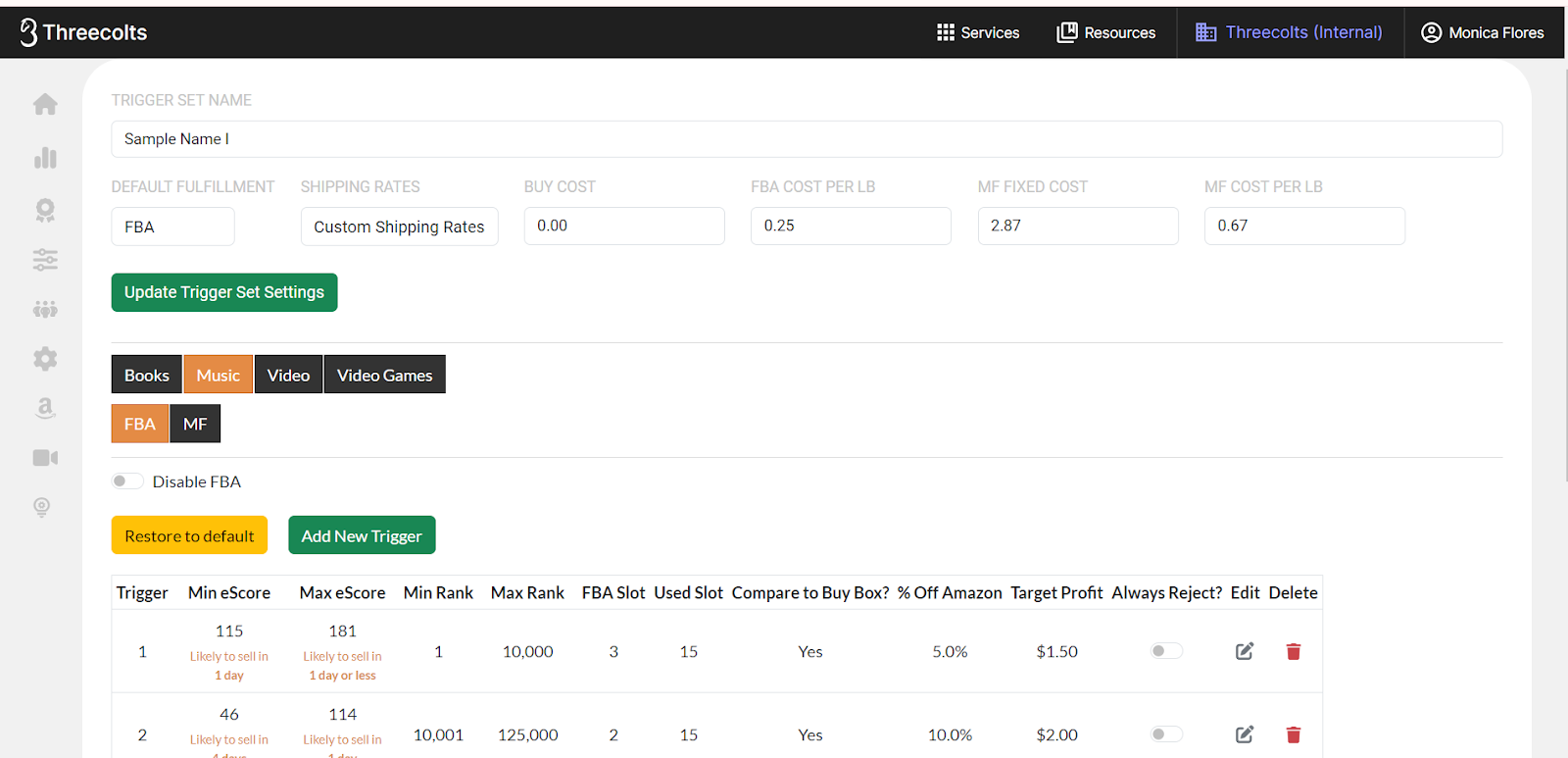ScoutIQ's default triggers are designed to be used for books, but you can scan other categories with our app! You'll just need to add a trigger for that category of item (be it Music, Videos, or Video Games). This article will walk you through the process of doing so. Keep in mind that you can also create a duplicate of the default trigger for all categories so that you don't have to switch triggers.
From manager.threecolts.com click Launch under ScoutIQ:
Then navigate to the left side of your screen so that the menu appears, and select Triggers:
Now select Add Trigger Set:
In the Trigger Set Name field enter a name of your choosing. From the next field, using the drop-down menu, prefill with the ScoutIQ Trigger Set that matches your country (or one of your previously created Trigger Sets):
Now tap Create Trigger Set, and name your trigger. For this example the name Sample Name 1 was used:
Now scroll down and select the category you'd like to add, Music was selected for this example, but you can do the same for Video, and Video Games as well. You can also add all categories to one trigger set by repeating this process with each category individually.

This change can also be made from the app, though we recommend doing so from manager.threecolts.com, if you intend to do more than duplicate, as you will have to do a fair amount of scrolling in-app.
Our example utilized the ScoutIQ Default Trigger Set to pre-fill, but you could also complete this same process by creating a trigger set from scratch.
For our article that will help with Setting Triggers click here.
For our article about Understanding Trigger Ranges click here.
For our article about our ScoutIQ Default Triggers click here.