ScoutIQ's Smart Triggers are incredibly powerful, but with great power comes great responsibility! We strongly suggest that new users stick with our ScoutIQ Default Triggers. But if you do want to customize your Triggers, take the time to understand how they work to ensure you can use them to their full potential.
You can add a new Trigger Set, or you can start by selecting any trigger number. From there you can edit the trigger's properties:
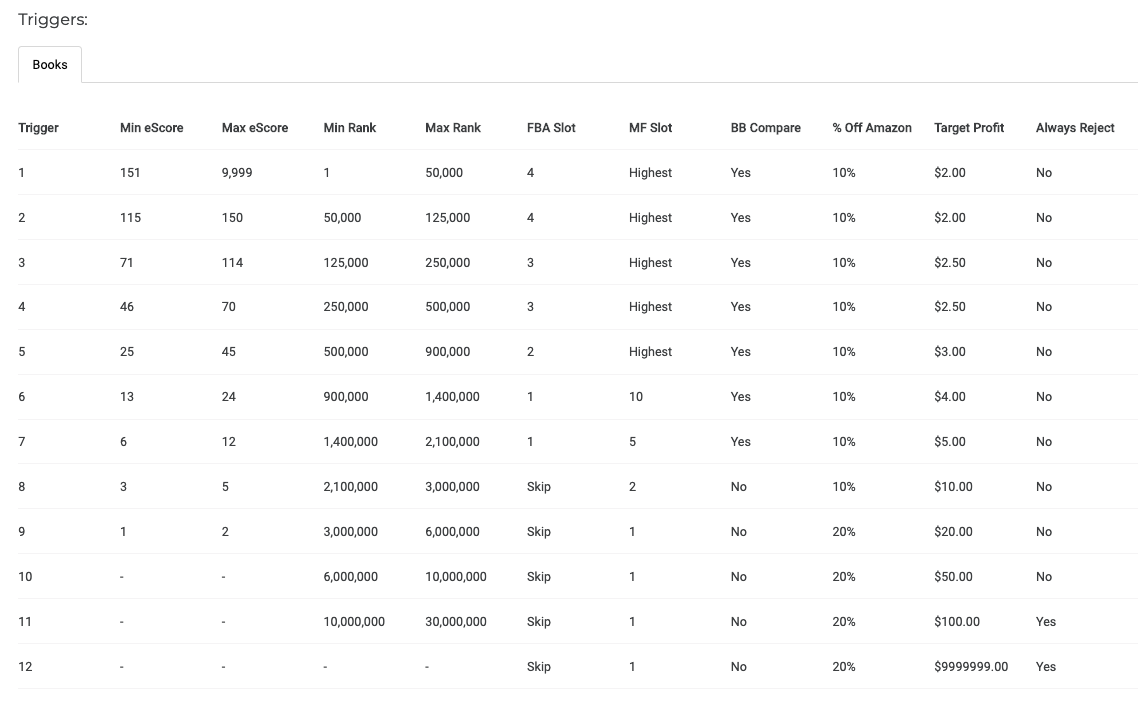
In the example above, you are editing Trigger #1, which is preset to include any book with an eScore of 151 or higher. ScoutIQ uses eScore as its primary data point to smooth out the volatility that is inherent within sales rank. If there isn't an eScore for a particular book, sales rank is then used to allow the triggers to be fully functional. Click here to read more information on how eScore correlates with sales rank.
FBA Offer to Analyze:
Select a slot from 1-5 based on which FBA offer you want to analyze. Slot 1 is the lowest FBA price, Slot 2 is the second lowest FBA price, etc. If you'd like to skip FBA offers altogether, simply select "Skip" and the trigger will ignore FBA offers.
Due to Amazon's API limitations, about 50% of the time there are ZERO FBA offers visible. In these cases, the triggers will go looking at other prices to select the best possible option based on your pricing strategies.
Used Offer to Analyze:
If your triggers find an FBA offer to analyze, they will automatically skip looking at the Used Offers. If your triggers couldn't find an FBA offer to analyze, or if you're a Merchant Fulfilled seller, this next section is a "catch-all" to select a target list price for you.
You can select price slots 1-5 (1 being the lowest used price), 10, or 15/20. Certain API calls return either the 15th or 20th lowest used price, so the 15/20 slot will select the highest visible used price in the API. If a book only has 10 offers available, and you have selected the 15/20 option, the app will auto-select the next highest visible price.
If you wanted to select the lowest FBA price to analyze, and there weren't any FBA offers visible in Amazon's API, you should set your Used Offer slot to 15/20. Using a bit of logic, we know that the lowest FBA offer (if it exists) is higher than the highest visible used price. By having our triggers select the highest visible used offer, we can close the gap a bit on the blind spots that exist in scouting apps.
Compare to Used Buy Box:
If your triggers are set up to select an FBA price, choose "Yes" in this section. If you want to look at Used Offers only, choose "No".
The Used Buy Box is determined by Amazon's complex algorithms but is usually the lowest FBA price from a reputable seller (just-launched sellers and sellers with poor feedback metrics are sometimes excluded). Even if there are no FBA prices visible in the API, we can often glimpse the lowest FBA offer by looking at the Used Buy Box. Whether your triggers selected a price to analyze from the FBA Offers or the Used Offers, if you choose to compare to the Used Buy Box and that price is higher than your current price, it will swap out the existing price for the Used Buy Box price.
As an example, if your triggers had selected FBA Slot #1 and that price didn't exist in the app, it would then go to Used Slot #15/20. Let's say that the price returned from the Used Slot was $12.50. If the Used Buy Box was $17.99, the triggers would select the $17.99 price point, since it's likely to be the lowest Prime price.
% Discount from Amazon:
Whether you sell Merchant Fulfilled or FBA, it's not wise to list your books for sale higher than Amazon's new price. If Amazon is on the listing, you can avoid competing with them by selecting a percentage by which to undercut Amazon's price. For books that sell regularly, you can often price your inventory at around a 10% discount from Amazon's price and reasonably expect to sell your copy. If the book isn't selling very often, it may be wise to set your discount percentage to 20% or higher.
For example, if Amazon is on a listing for $20.00, and your discount rate is set at 10%, the maximum price that ScoutIQ will allow is $18.00. If your triggers select a price higher than $18.00, the app will automatically list your book at the $18.00 price point so you don't overestimate a reasonable list price.
ScoutIQ does not factor in your inventory costs, since book prices can vary dramatically from source to source. If you selected a cost of $5.00, then forgot to change your costs and went to a source where books cost $1.00, you may miss out on lots of great inventory. We don't want that to happen! You can set a minimum target profit (or perhaps better stated, target payout from Amazon) to ensure you only look for books that will yield a healthy payout from Amazon. If a book is selling regularly, you can set your target profit to be lower since its odds of selling are quite high. If a book isn't selling well (i.e. it has a low eScore), you can set a higher target profit to compensate for the lower odds of it selling quickly.
Always reject products in this range:
Many sellers have an eScore or sales rank threshold where they will reject all books, regardless of the potential profit. Simply select "Yes" to automatically reject all books in this eScore or Sales Rank range.



