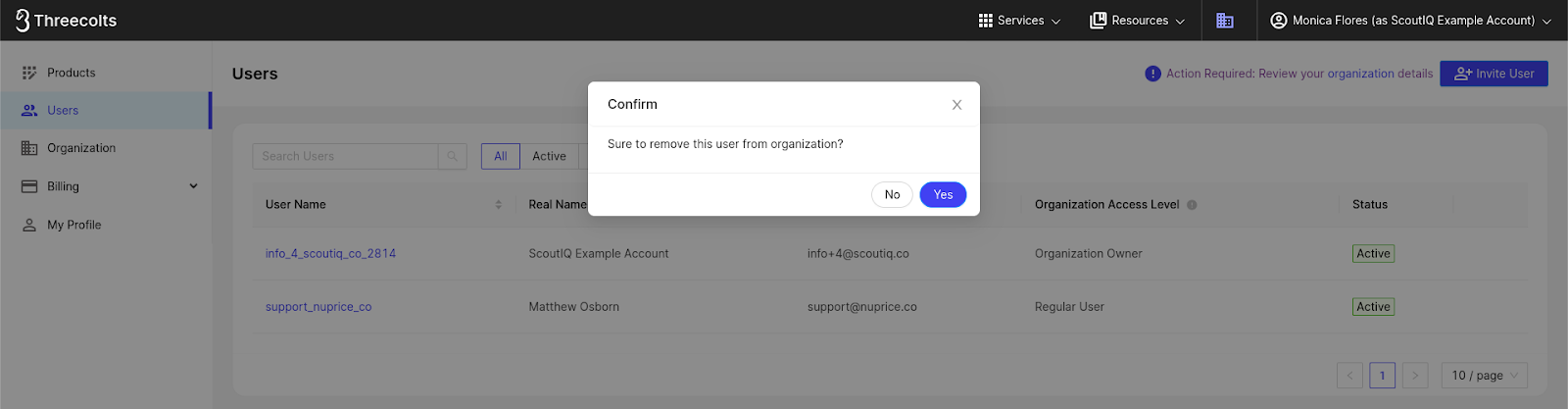- Login at manager.threecolts.com and select Users from the menu on the left:
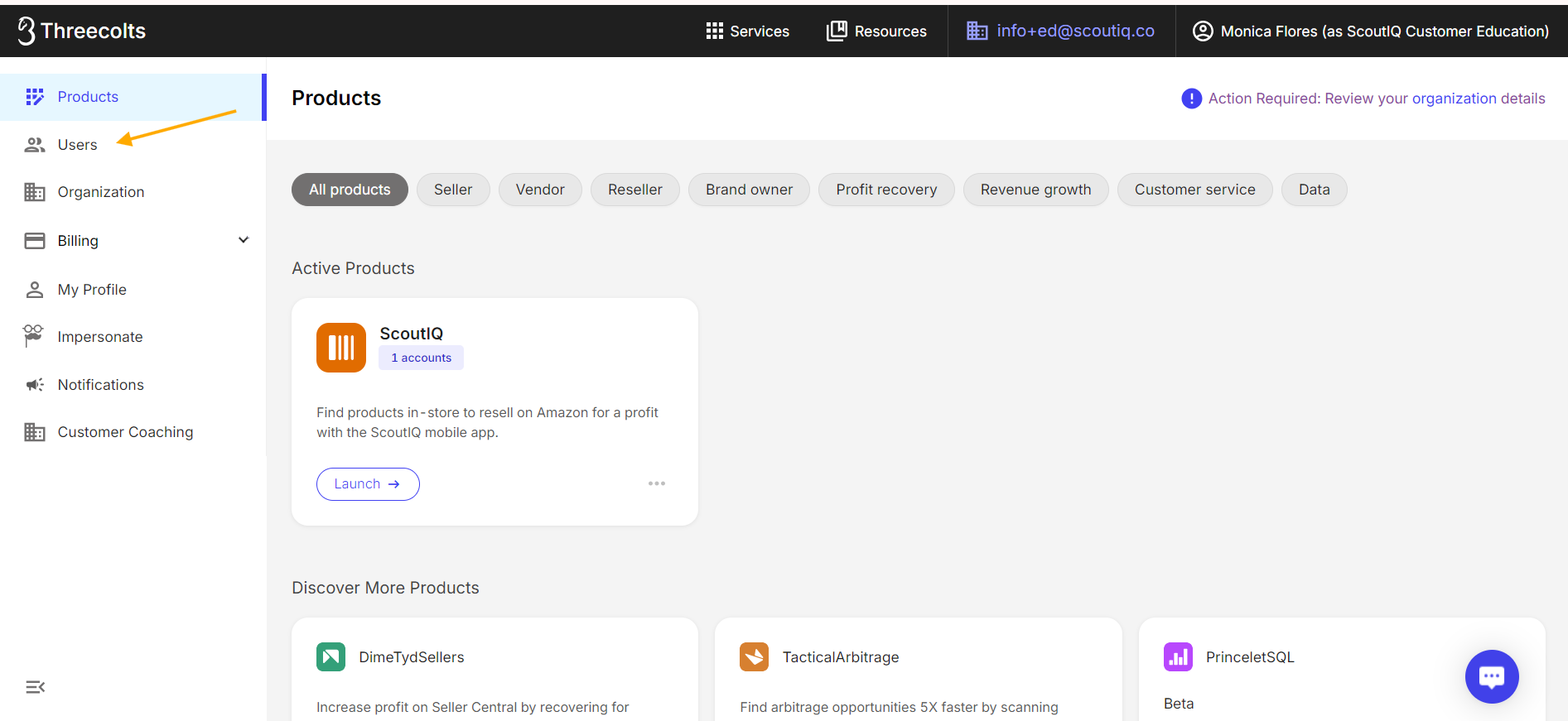
- Scroll over to the space next to your team member account, when you scroll over them, three dots will appear. Once you click them, a dropdown menu with Remove User as an option will appear:
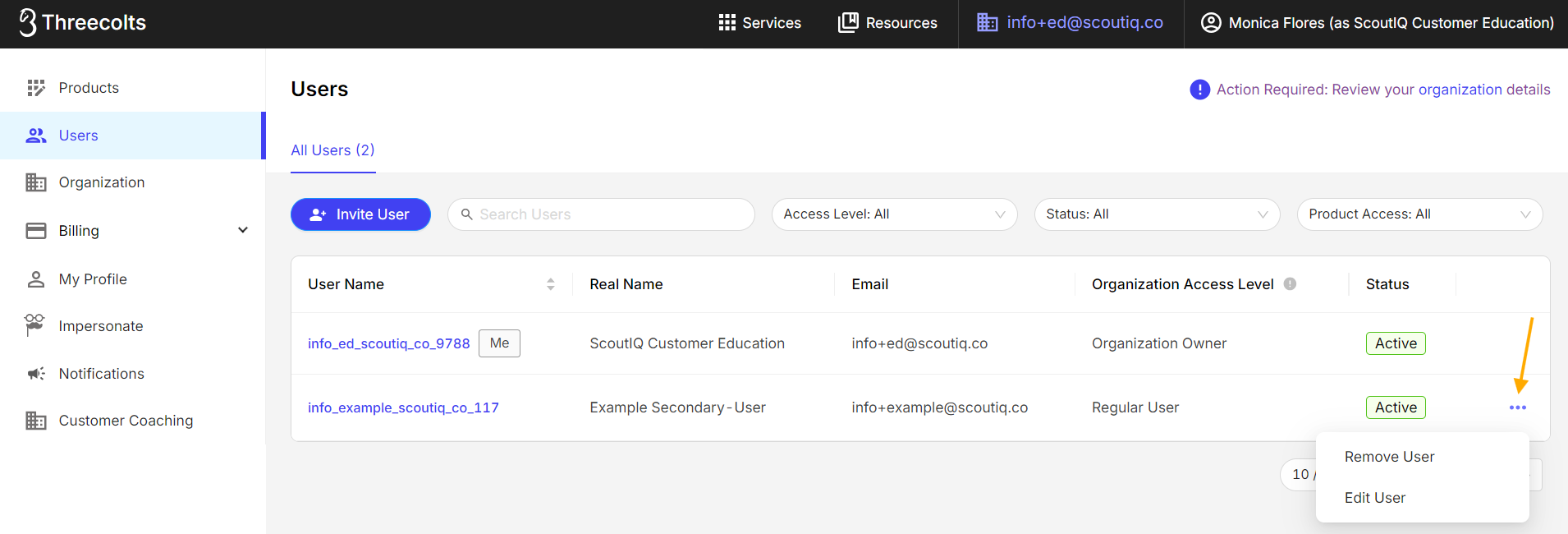
- Select the Remove User button, this will bring up a confirmation page. Click the Blue Yes button and you will see that user disappear.
- If you plan to use the existing Seat for another Secondary User, you can add them now following the instructions in this article. If you do not want to use the existing Seat, navigate to Billing then Accounts, and click on your ScoutIQ Account in Blue:
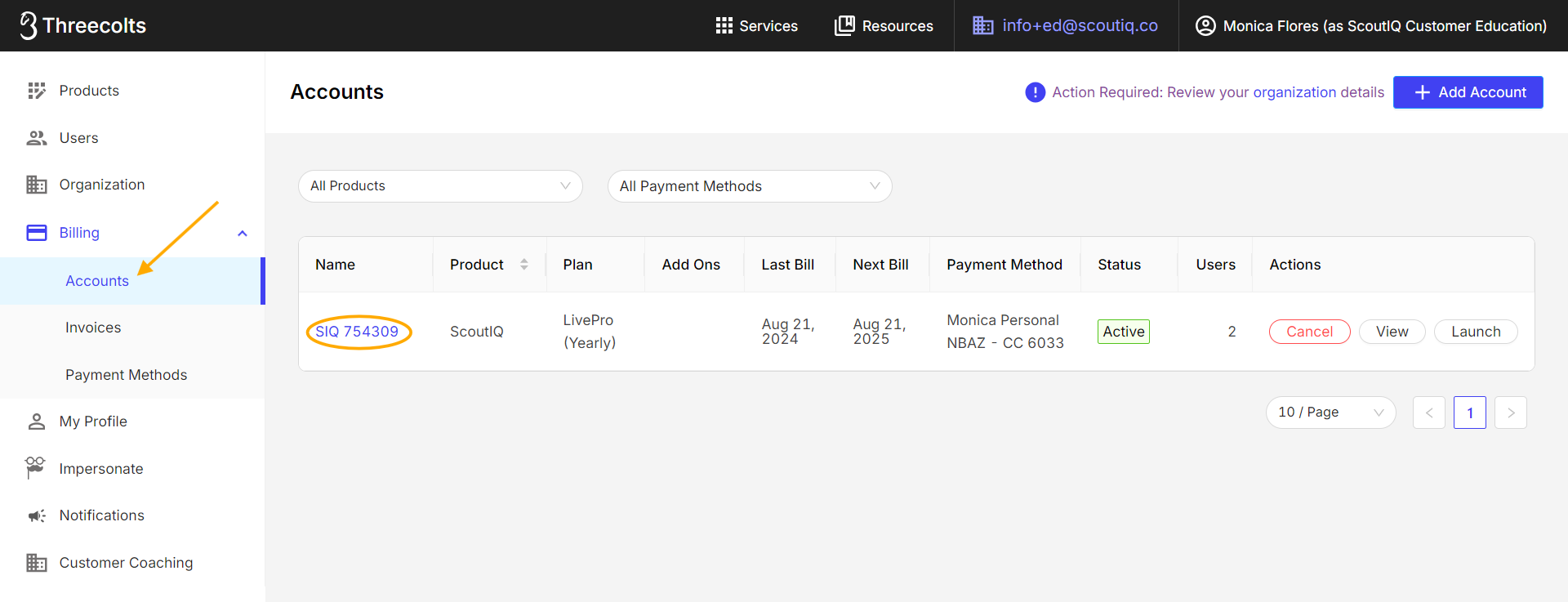
5. Now confirm the number of seats and users you are paying for. If you need to remove a seat, click Edit Plan:
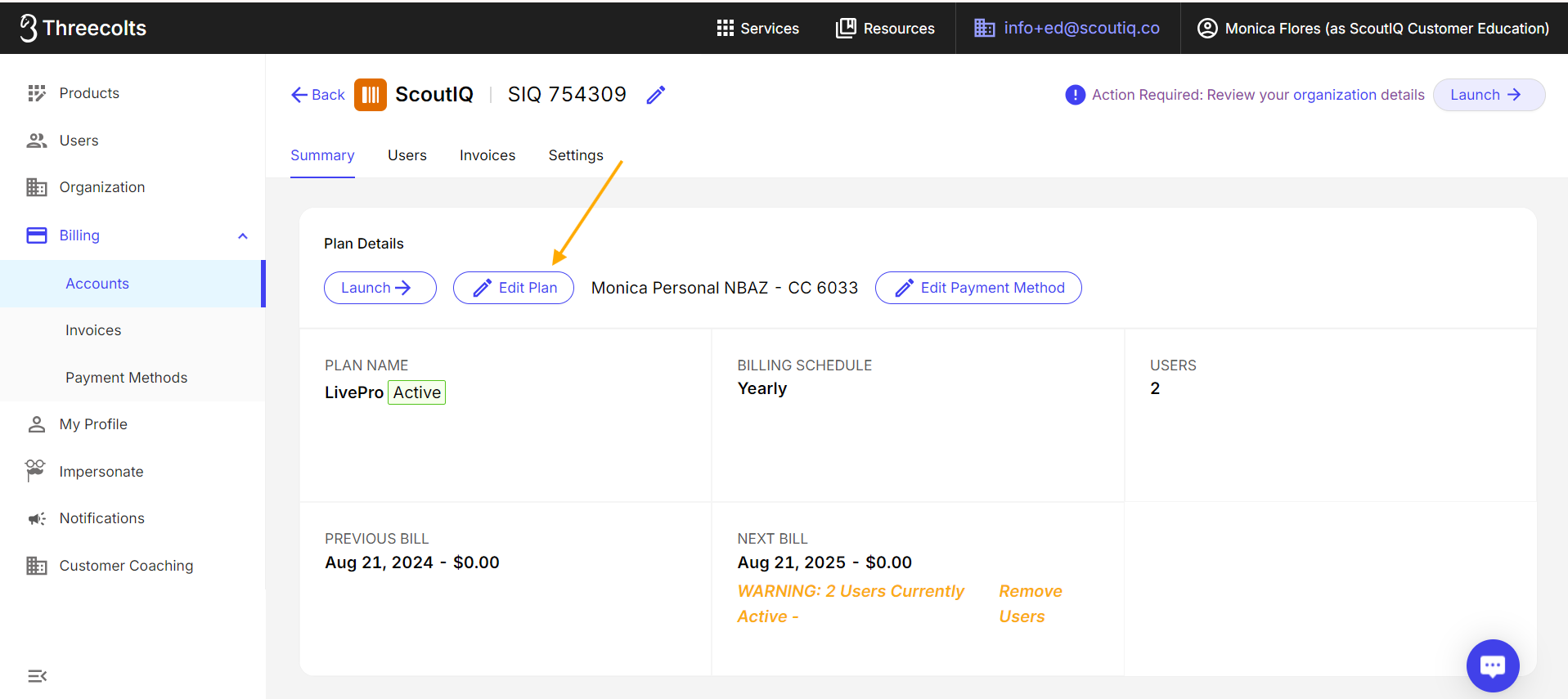
6. Then adjust the number of seats using the down arrows, and click the Green Update Purchase button:
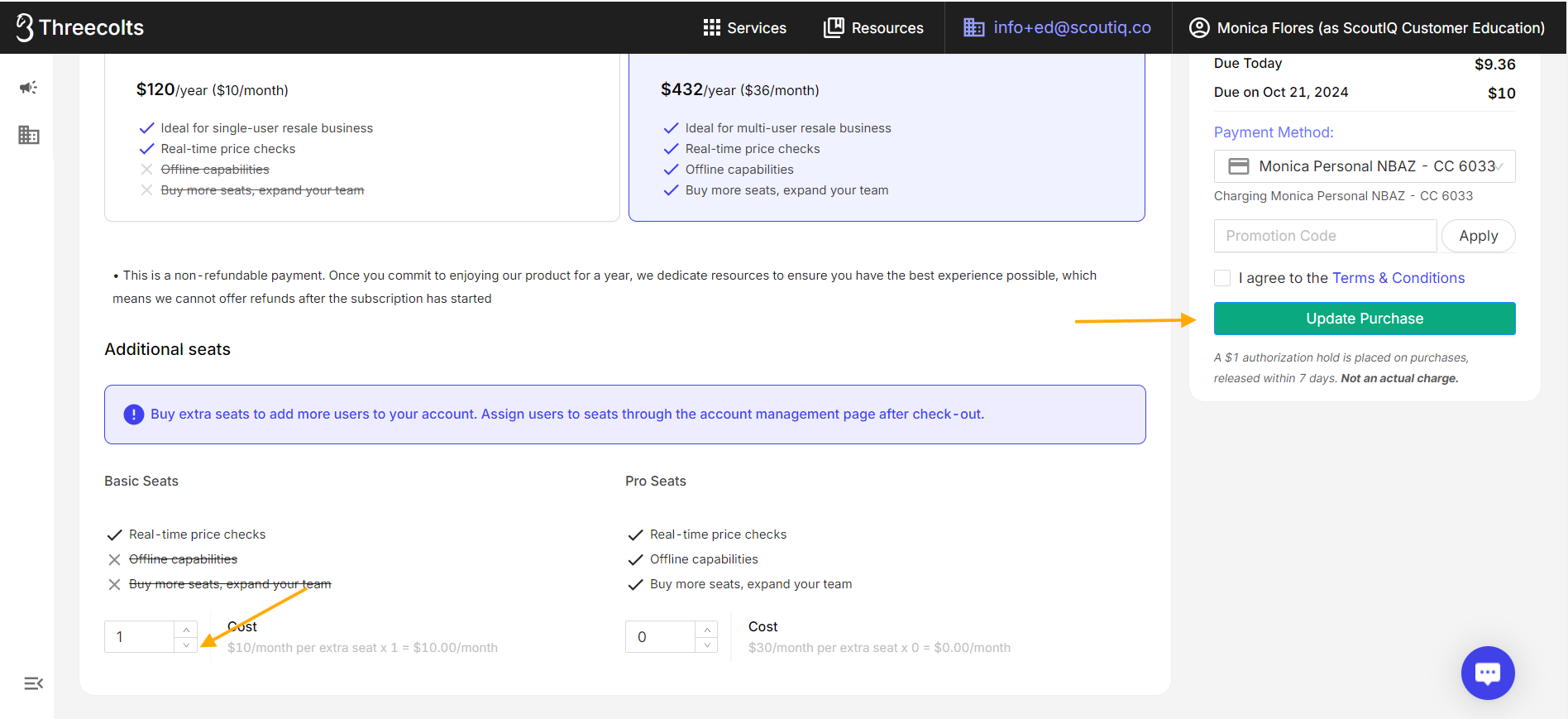
If you have already paid for a Secondary User's Seat for the month they will be removed at the end of the current billing cycle.
If you have any questions please reach out to us at support@scoutiq.co.
How to Remove Seats and Users (also known as Team Members)
Is this article helpful?