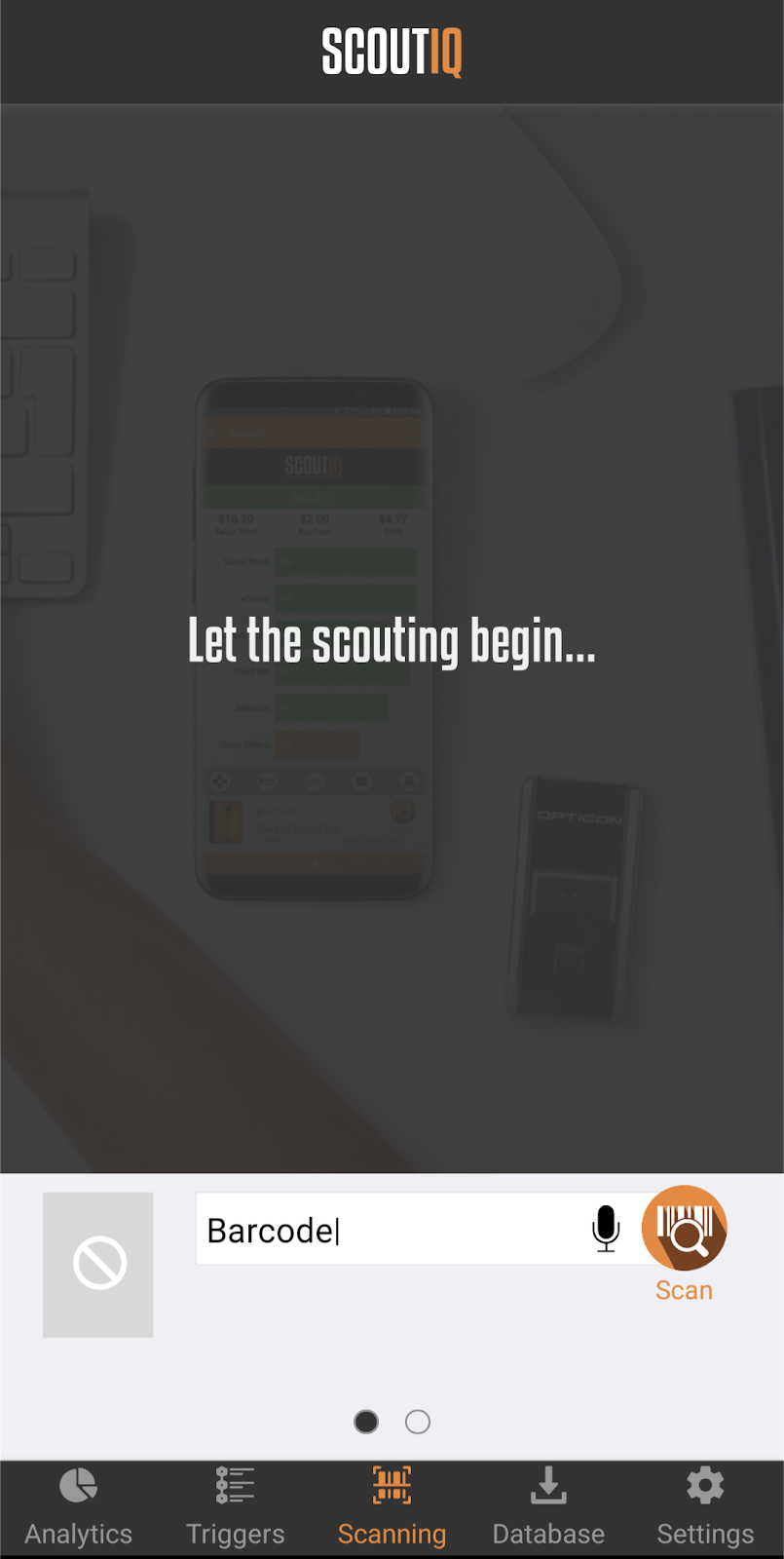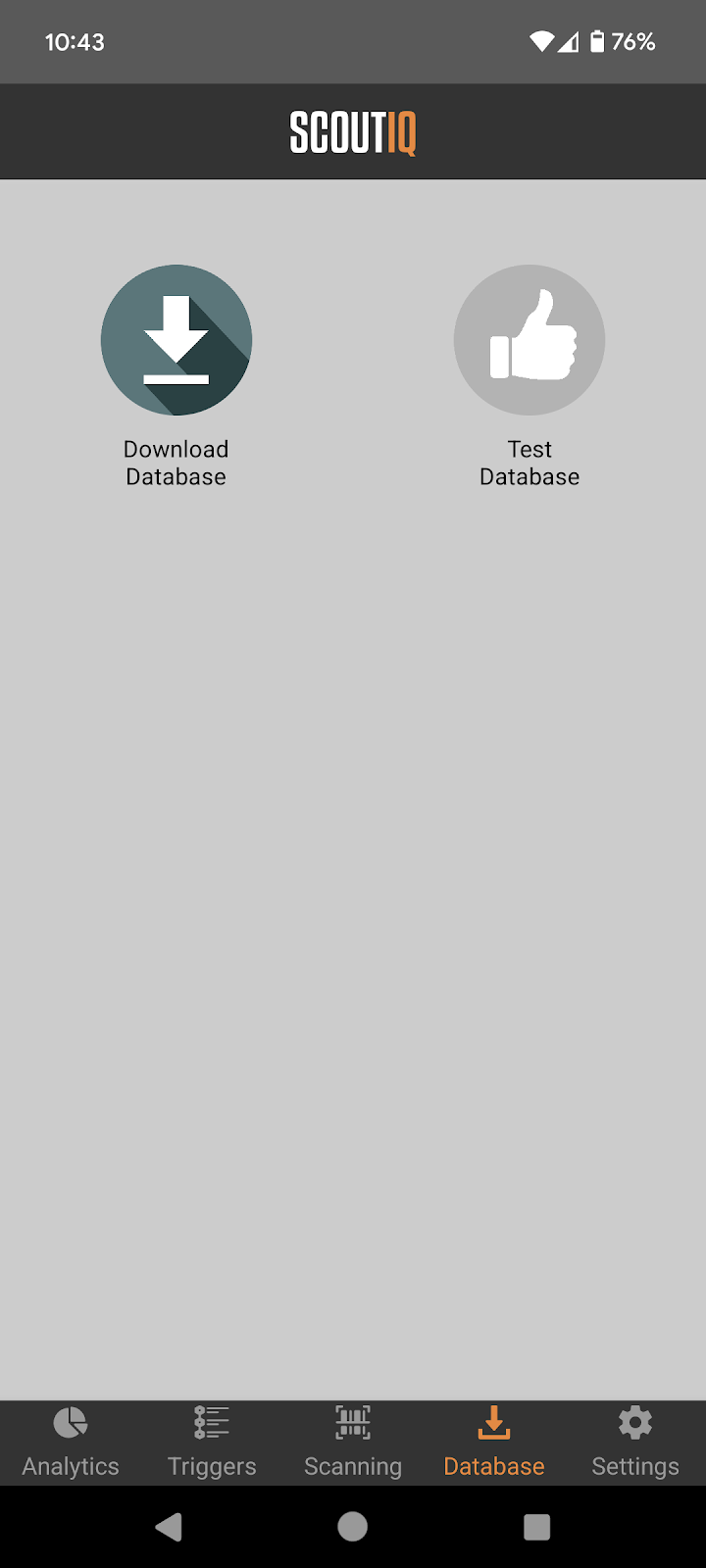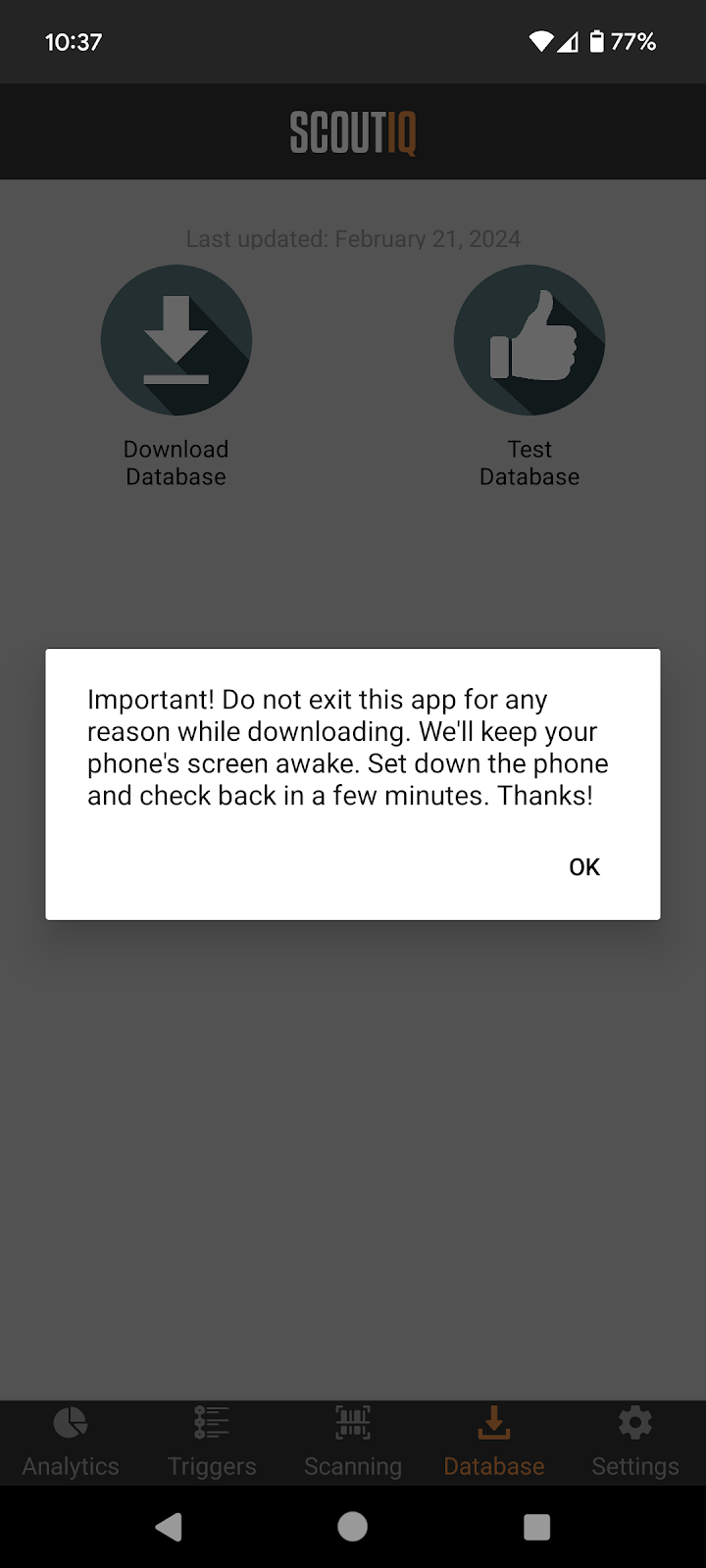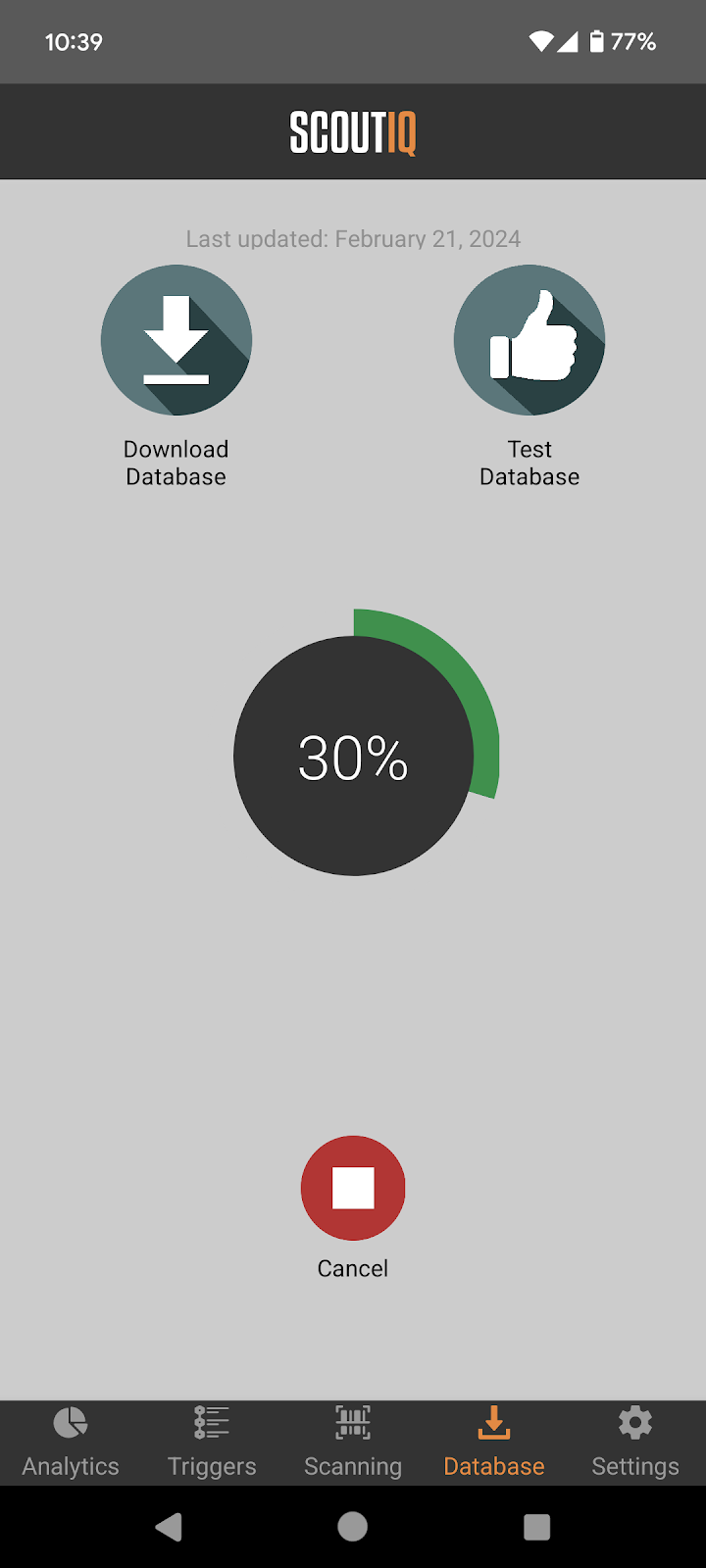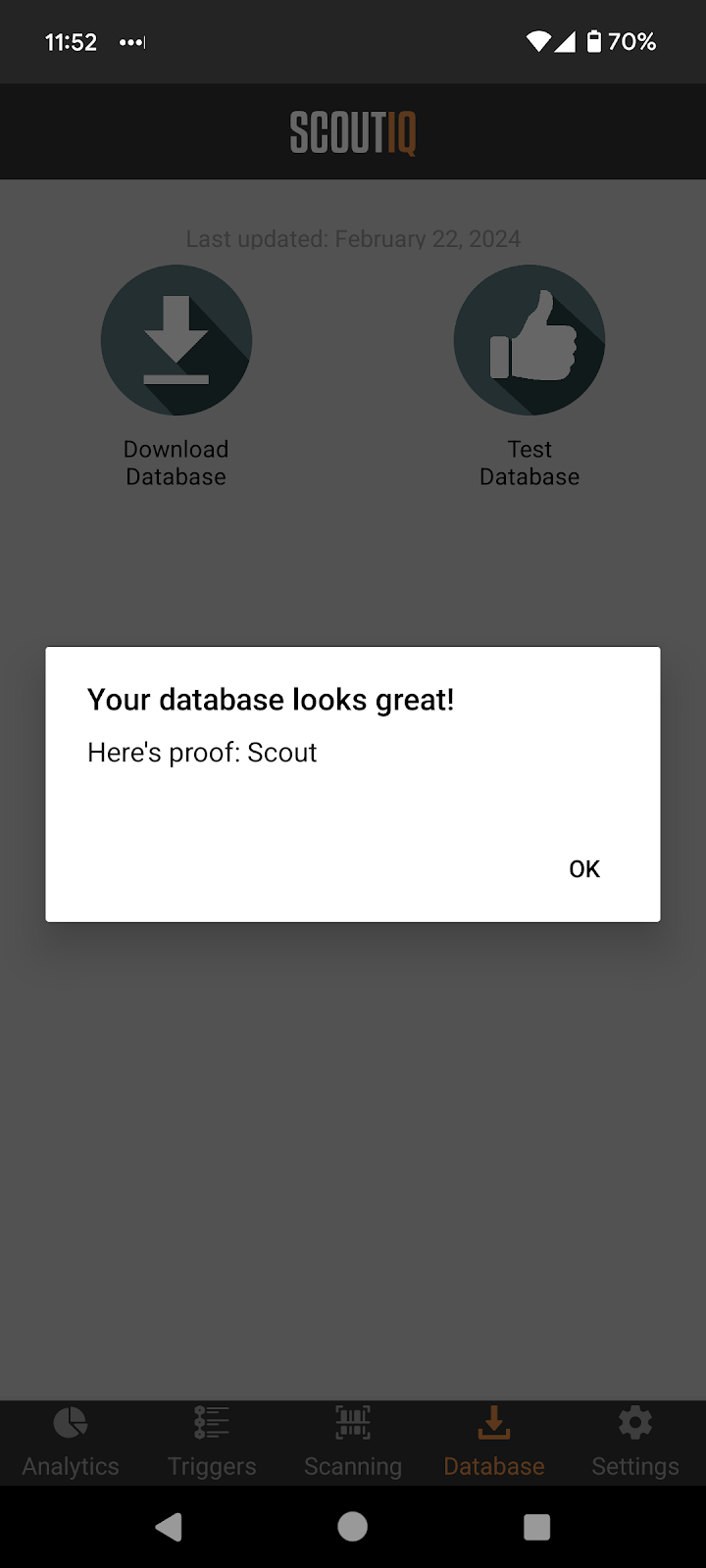With a LivePro subscription to ScoutIQ, you can download our database of books and media items to access Amazon’s information offline, when you don't have access to a cell signal or Wi-Fi. It also allows you to scan books faster, as compared to Live mode.
Please note: The database is only available to customers who have signed up for a LivePro plan. If you are subscribed to the Live Plan, this article will help you upgrade your account if you'd like to access Amazon's data offline. For more information about ScoutIQ's Plans & Pricing click here.
To download the database click the Database button at the bottom of your screen.
Now click the Download Database button and the process will start. If you have downloaded the database previously, you can see the last time you've updated your database and you can also test the database to ensure that it's working.
For best results, leave your phone's screen on and leave the phone alone for 4-5 minutes - just enough time to brew a cup of coffee!
Click OK and your download will begin and a counter will appear.
Note: We strongly recommend downloading the database at home when you have a strong, steady, uninterrupted internet connection, before you go out scouting!
You'll know that the download is complete when the counter disappears. You can then click the Test Database button to ensure that it’s working properly. If the message displayed on your phone says "Your database looks great! Here's proof: ScoutIQ” you are ready to go out scouting! If the message displayed says, "Uh-oh Object", you should close and reopen the app, ensure that you have a strong, steady, uninterrupted internet connection, and try your download again.
To ensure the app is functional, set the Scanning Mode to Database Only under Settings on the app and scan a few books before you go scouting. The database doesn't expire, so you can use it indefinitely. However, because Amazon's marketplace changes frequently, it's best to download the latest database before you head out to scout each day, for accurate pricing.
When you click the Download Database icon, the app will remove the existing database to make space for the new one. Ensure you have a strong Wi-Fi connection to avoid download issues and use the test database icon before you head out to scout. If the download fails, you won't have access to the database until it's re-downloaded.
Important Note: In Database Only mode, you can only search by barcode or ISBN.
Troubleshooting:
If you encounter an issue where the download appears to start but the counter does not appear, please ensure you are not connected with a VPN, which stands for virtual private network, which establishes a digital connection between your computer and a remote server owned by a VPN provider (like an employer), which may be blocking the download.
If the database download starts, and then appears to get stuck and not progress, go to Settings on the app and log out. Then uninstall the ScoutIQ app completely and reboot your phone, then reinstall the app and log back in. Once you are confident that you have a strong, steady uninterrupted internet connection try your download again. You can also test your download speed before attempting your download again, on a site such as www.speedtest.net.
If your internet speed is slow, try rebooting your router and phone. Moving closer to the router and pausing other streaming devices can also improve the connection.