The "Analytics" tab on your ScoutIQ app Can be accessed along the bottom of your ScoutIQ App and allows you to view statistics and analytics about the items you have scanned. You can also view and download details of the "Accepted" items you have scanned. This article will help you navigate this tab and download you Accepted scans as a CSV file.
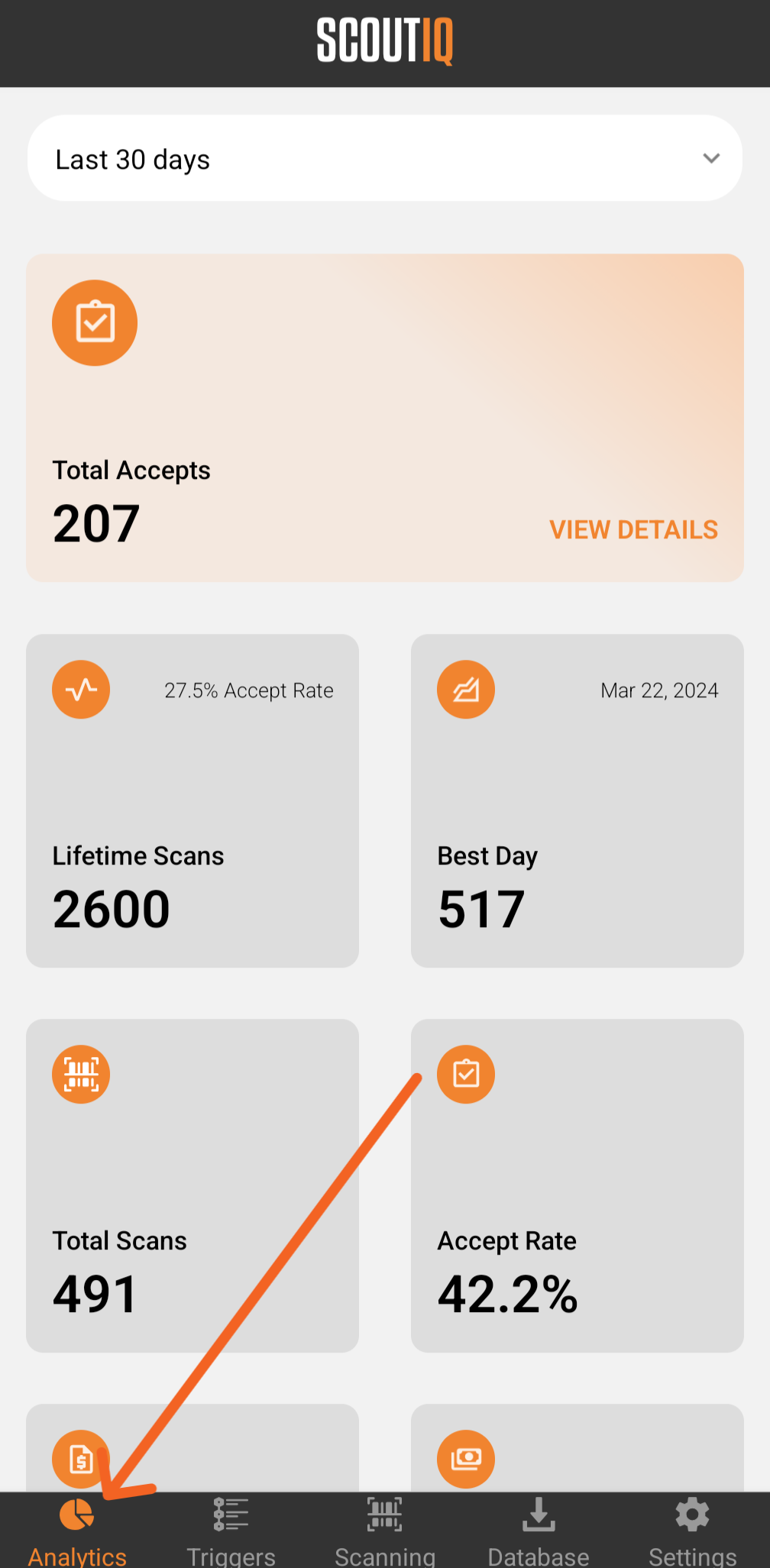
These can be filtered by timeframe using the dropdown menu along the top of the screen:
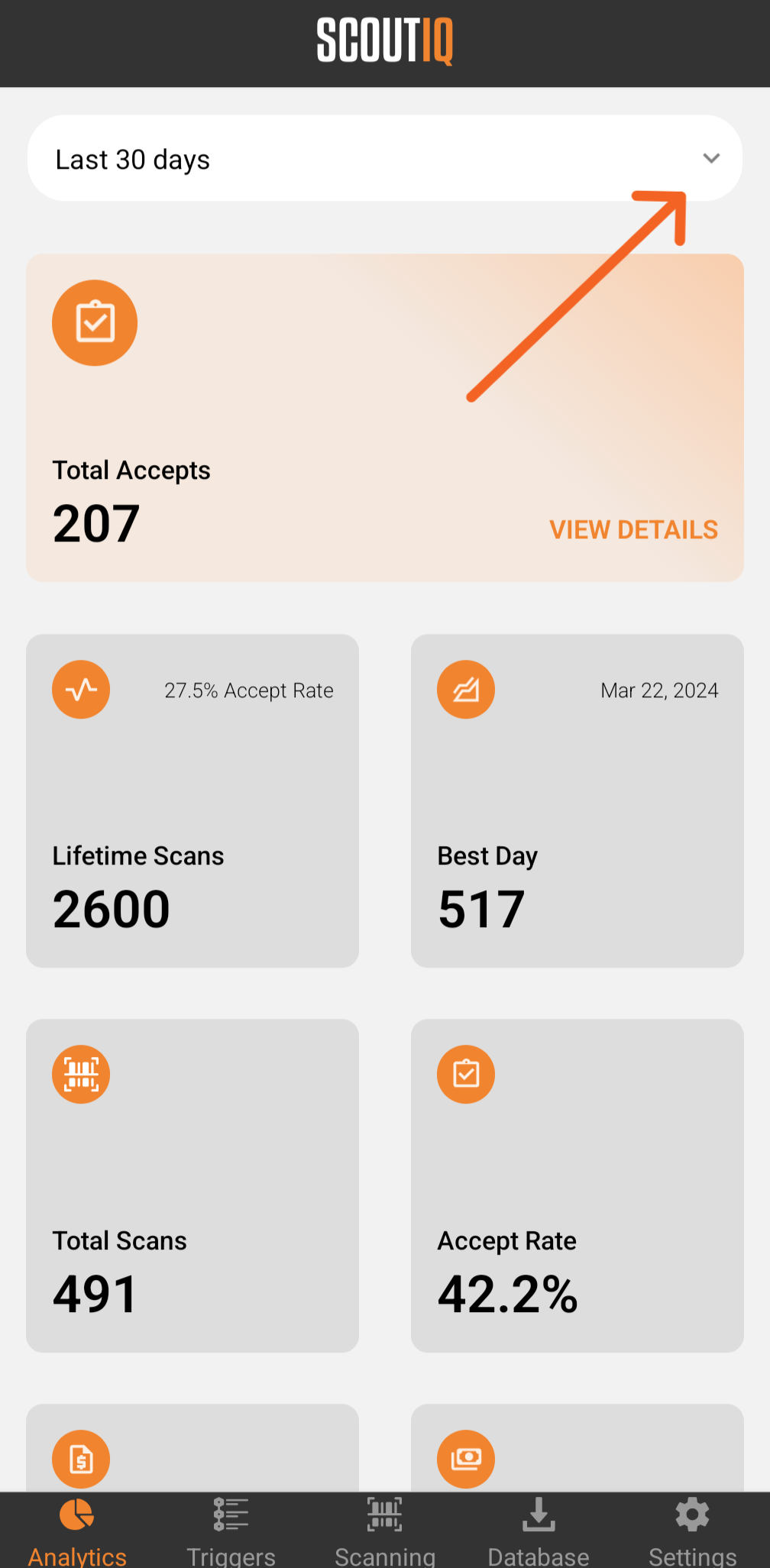
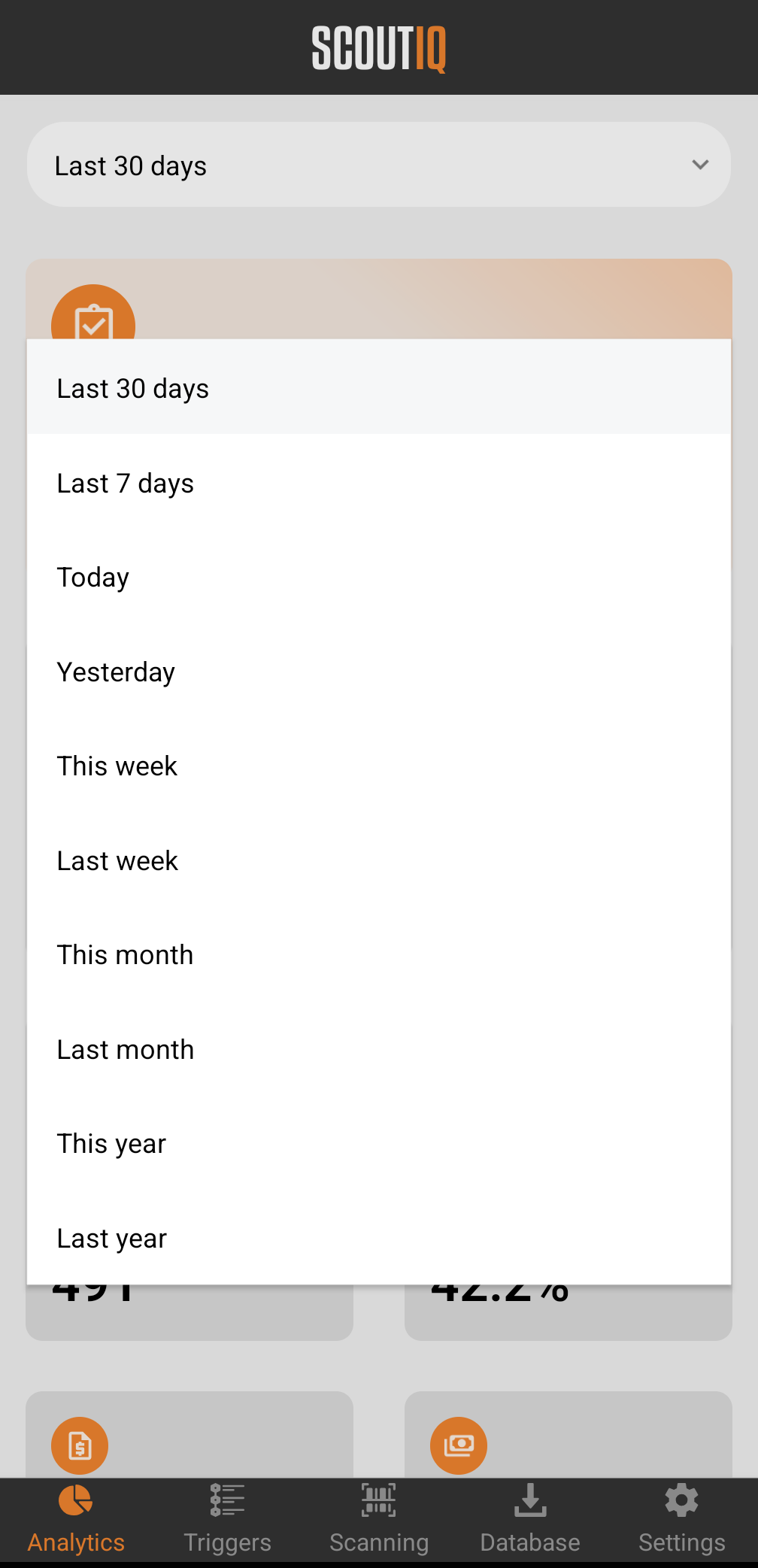
Once you have selected a timeframe, simply scroll down to view data and statistics for that timeframe, including Lifetime Scans (total number of scans since you downloaded the app and began scanning) and your Best Day (most scans in one day), the Total Scans for the timeframe selected, your Accept Rate percentage for the timeframe selected, the Total List Price, for the timeframe selected, and the Estimated Profit (based on the Target Price selected by your triggers) for the timeframe selected.
Note: Analytics cannot be reset at this time, however, this is a feature that has been suggested by other customers, to upvote this request for consideration by our Product Team, click here.
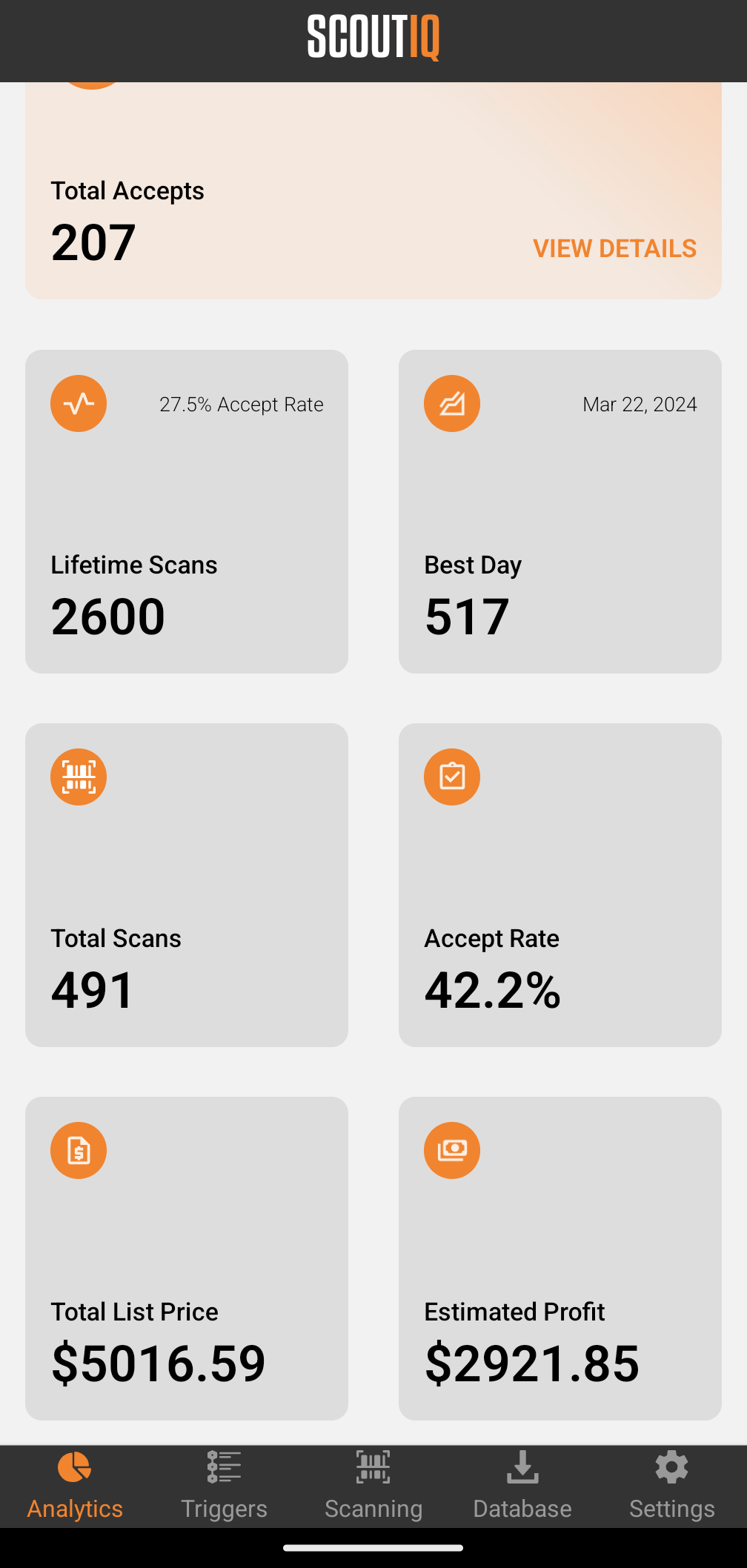
To download a CSV file of your Total Accepted scans for that timeframe click "View Details":
You can scroll through each scan and view the Title, ASIN, Sales Rank at the time of scan, Amazon's Price at the time of scan, and Profit for your chosen fulfillment method (FBA or MF) as projected by the Target Price selected according to your triggers, at the time of scan. You can also search through these results by title , using the search bar at the top of the screen. To navigate back to the Analytics page, just click the Orange Analytics button a the bottom of your screen once more.
Please note: if you scanned different copies of the same item, or scanned the same item multiple times on different dates, each scan will show, and will reflect the statistics of your book on that date and time.
You can download these items and save them to your phone, or online storage such as Google Drive, email them to yourself, or save or share via various other means, as preferred other means, as by clicking "Download CSV":
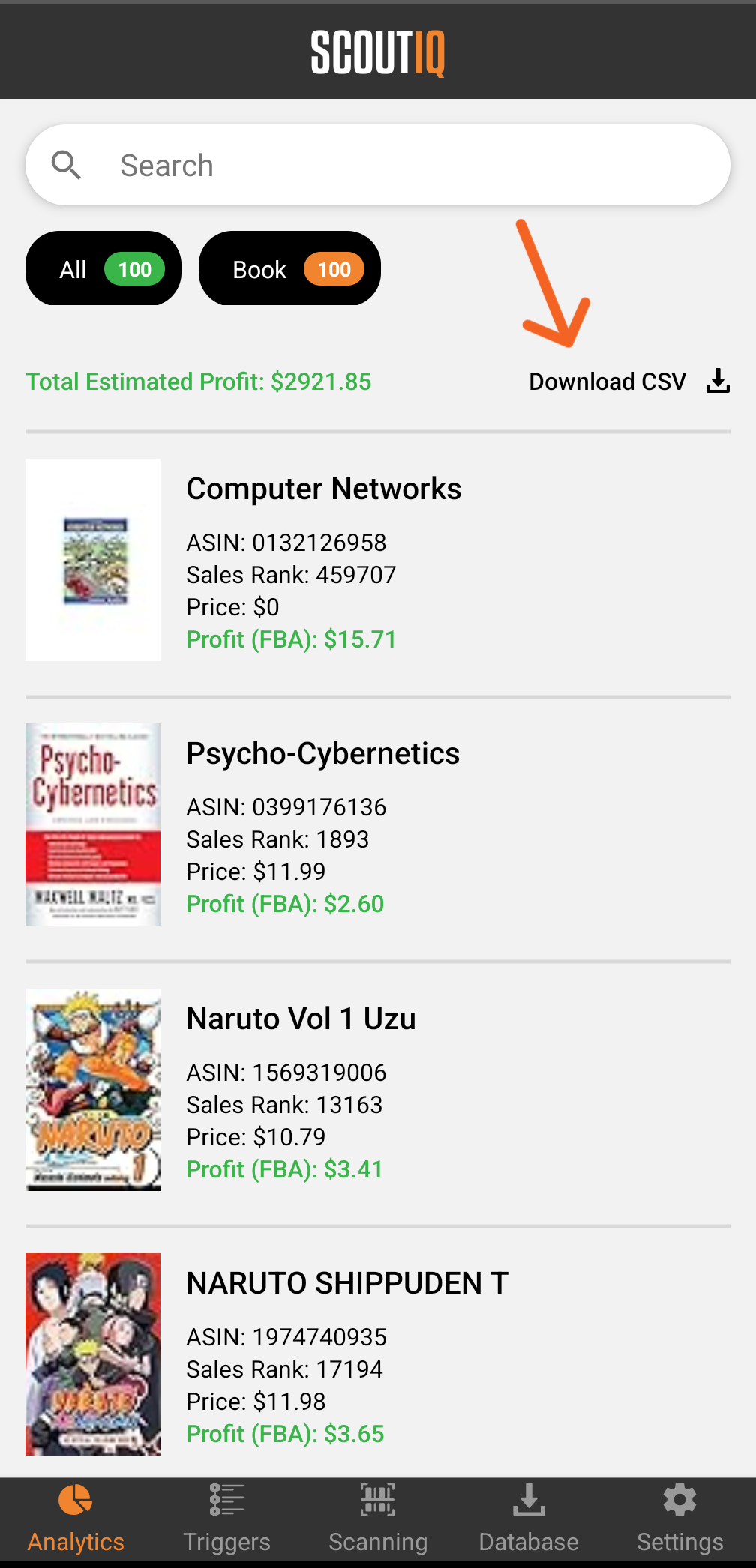
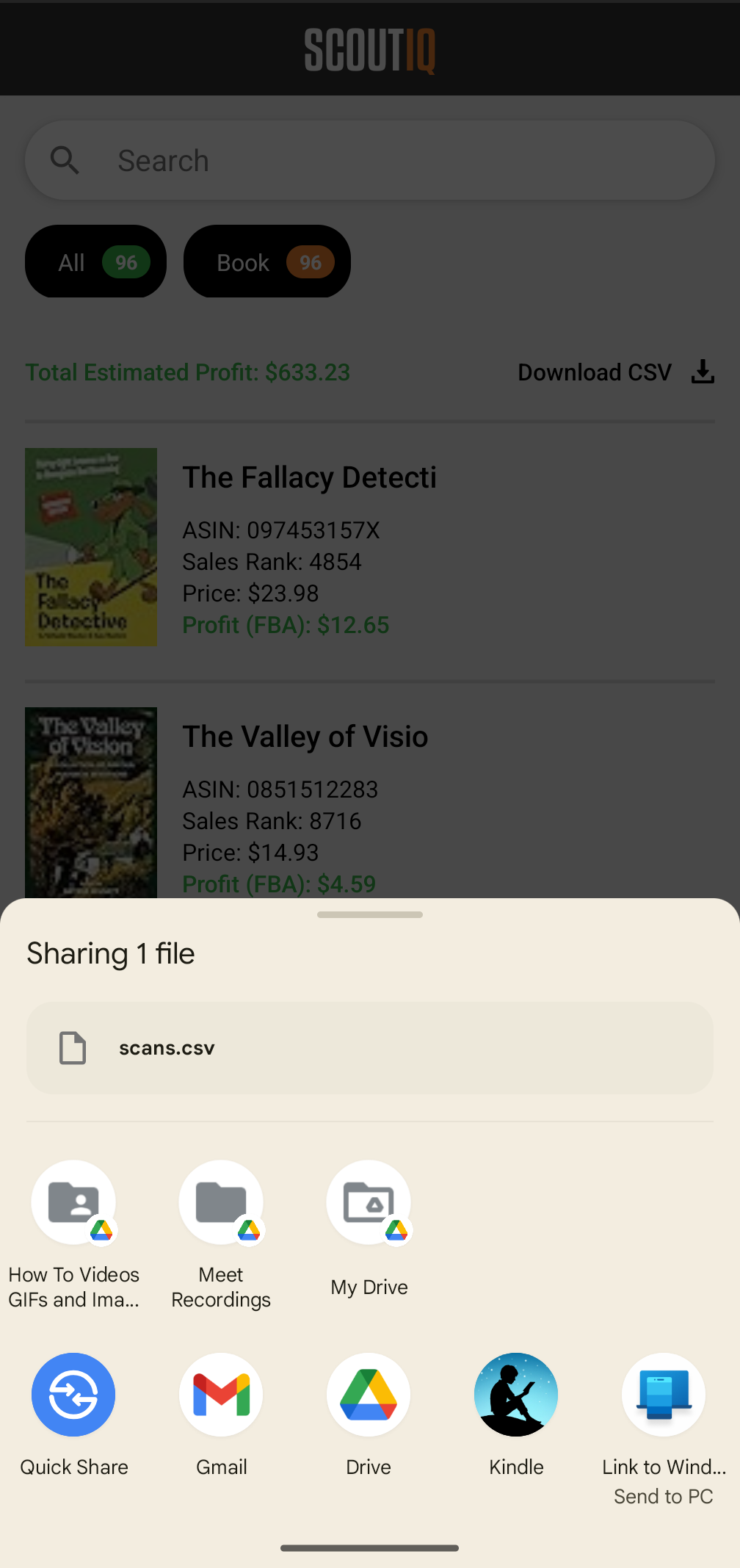
The CSV file is formatted to work well with your listing software or of choice (we recommend Inventory Lab) or be uploaded directly to Amazon Seller Central.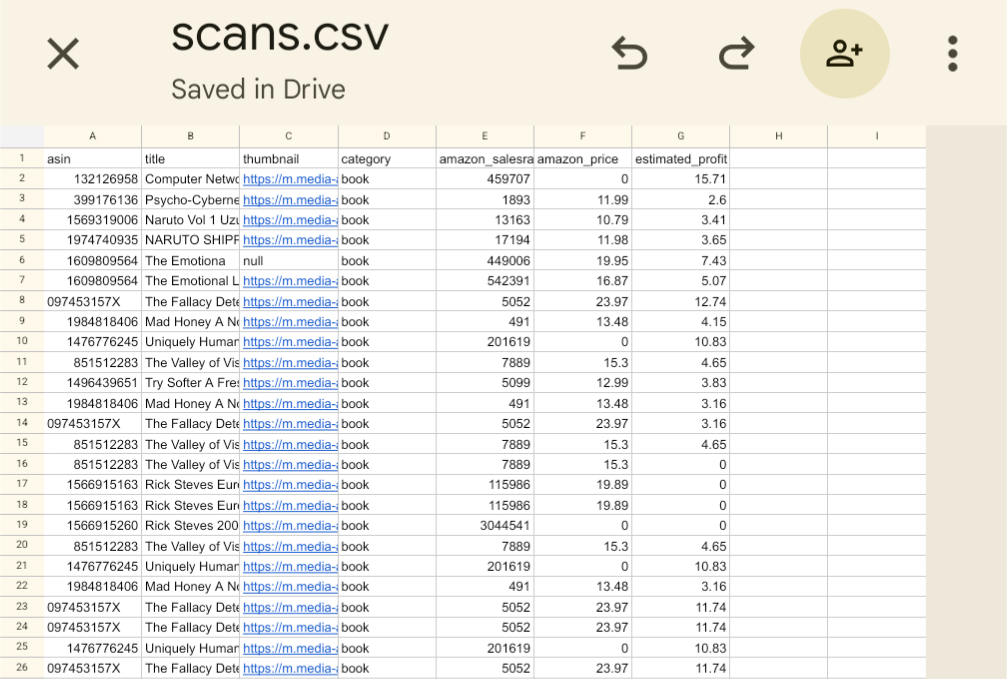
If you have any questions, please email support@scoutiq.co or chat with us live at manager.threecolts.com



