Buy Cost in ScoutIQ refers to the amount you pay to acquire an item. When using ScoutIQ to scan books, the app calculates potential profit or loss based on this buy cost, and factors like the Target Price selected by your triggers for the item, shipping costs, marketplace fees, and desired profit margins.
In the app, you can input the buy cost for each item you scan, allowing ScoutIQ to provide a more accurate assessment of whether purchasing that item will be profitable.
Buy Cost can be found on the Standard Scout Screen and the Scout Lite Screen.
On the Standard Scout Screen Buy Cost can be found in the upper right corner:
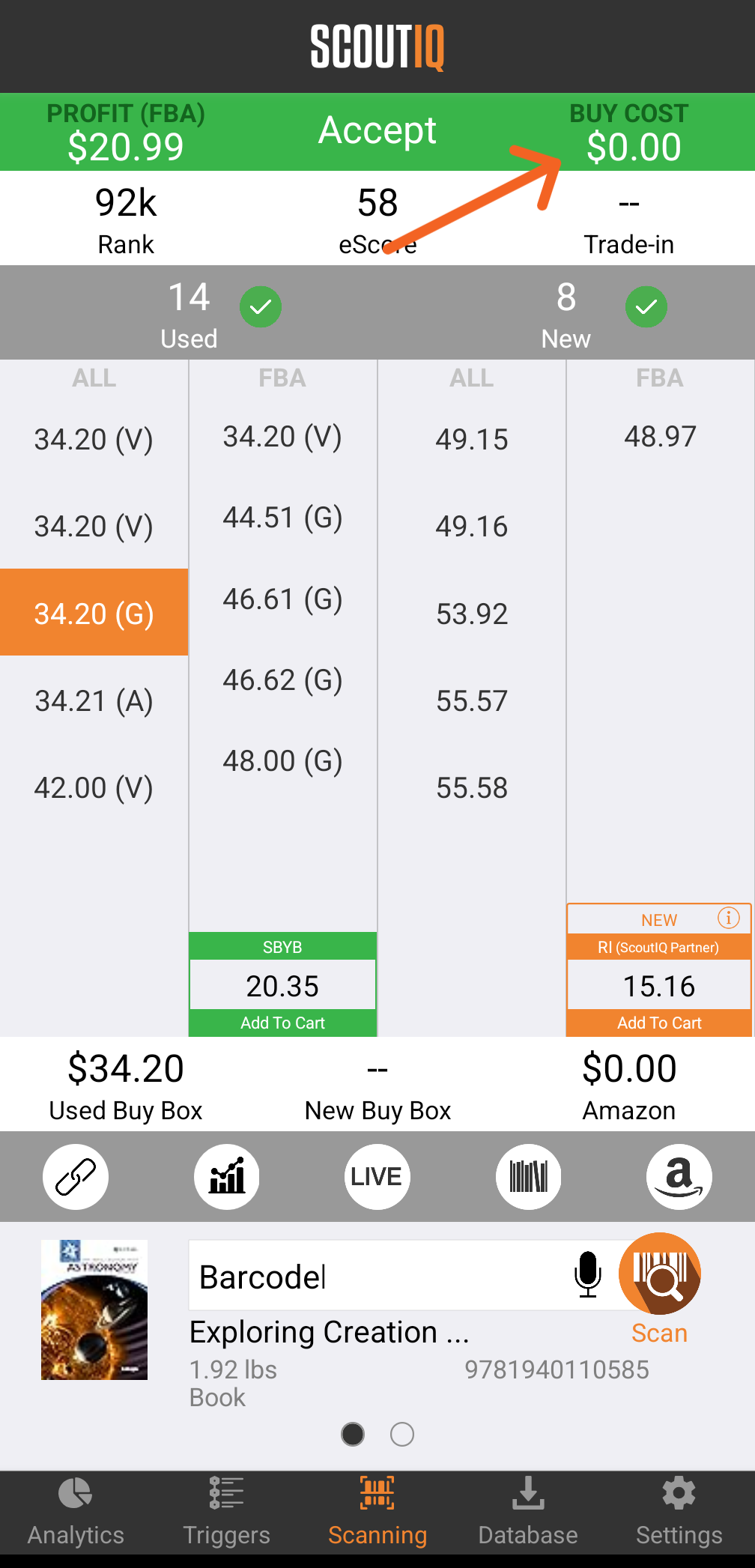
On the Scout Lite Screen, Buy Cost can be found at the top of the screen in the middle:
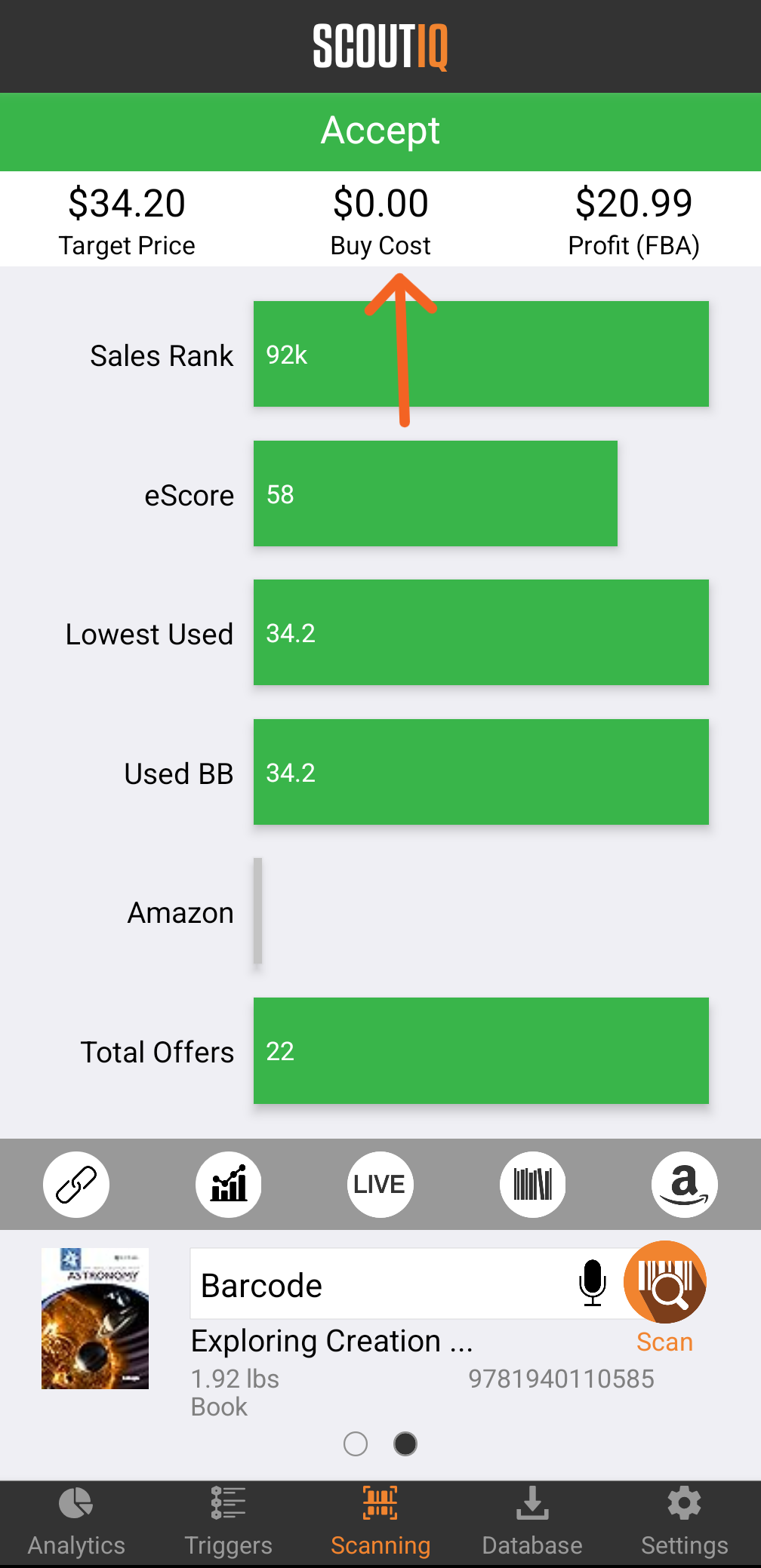
On both of these screens, you can tap Buy Cost to edit it. the - and + buttons will decrease or increase the cost by $0.50 increments. You can also tap the orange oval and enter whatever number you like:
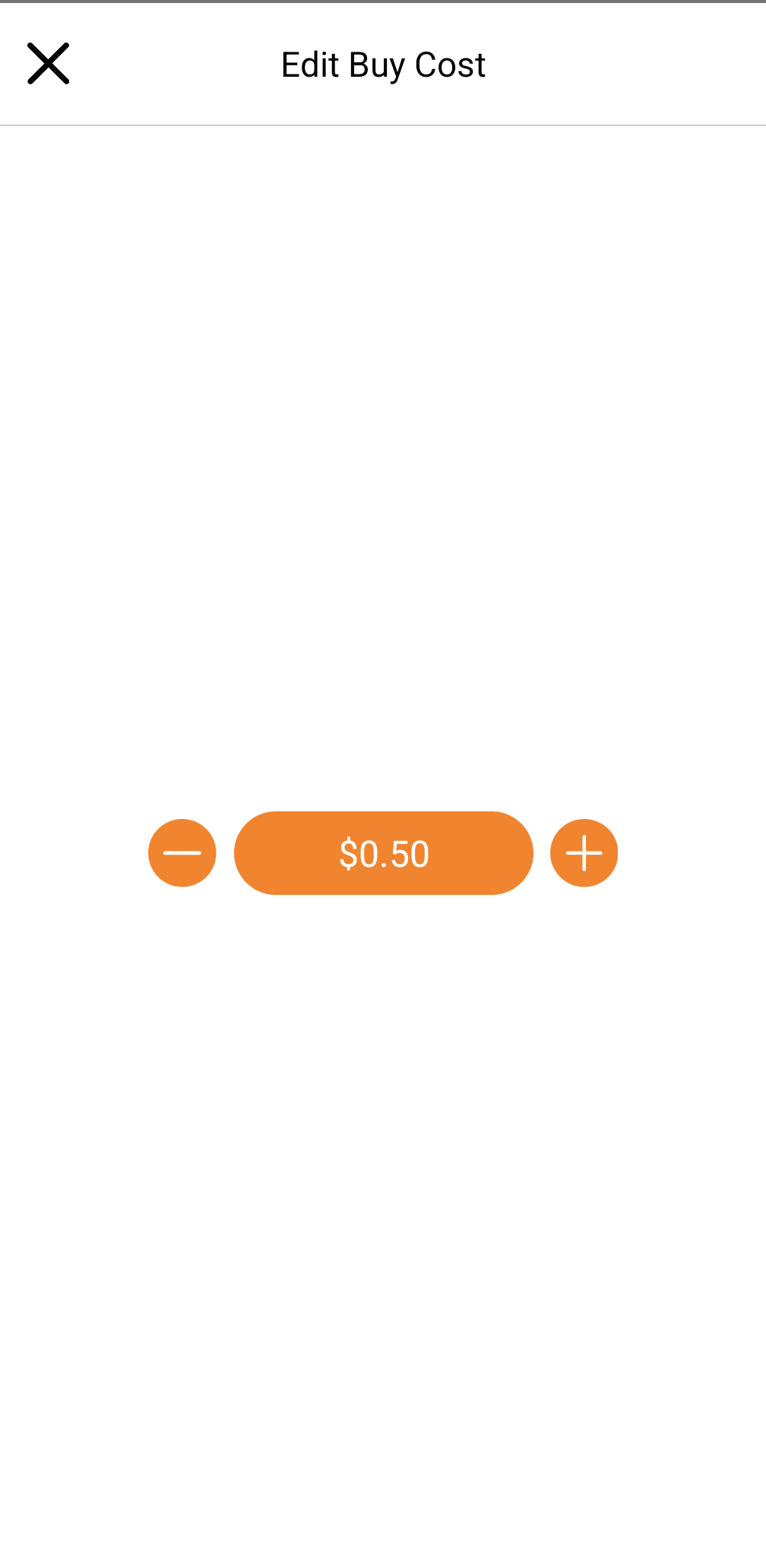
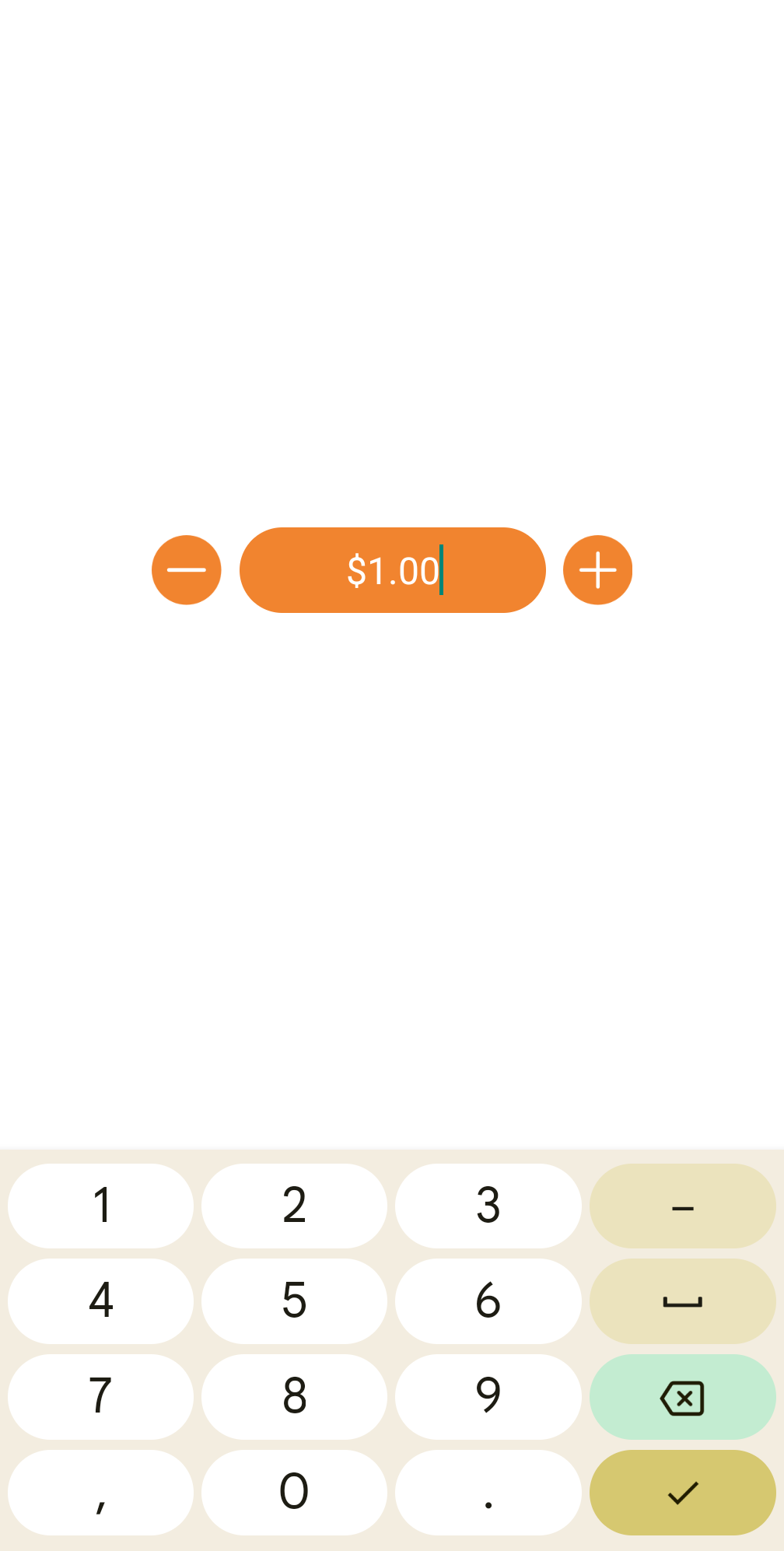
Buy Cost can also be edited in the Profit Calculator:
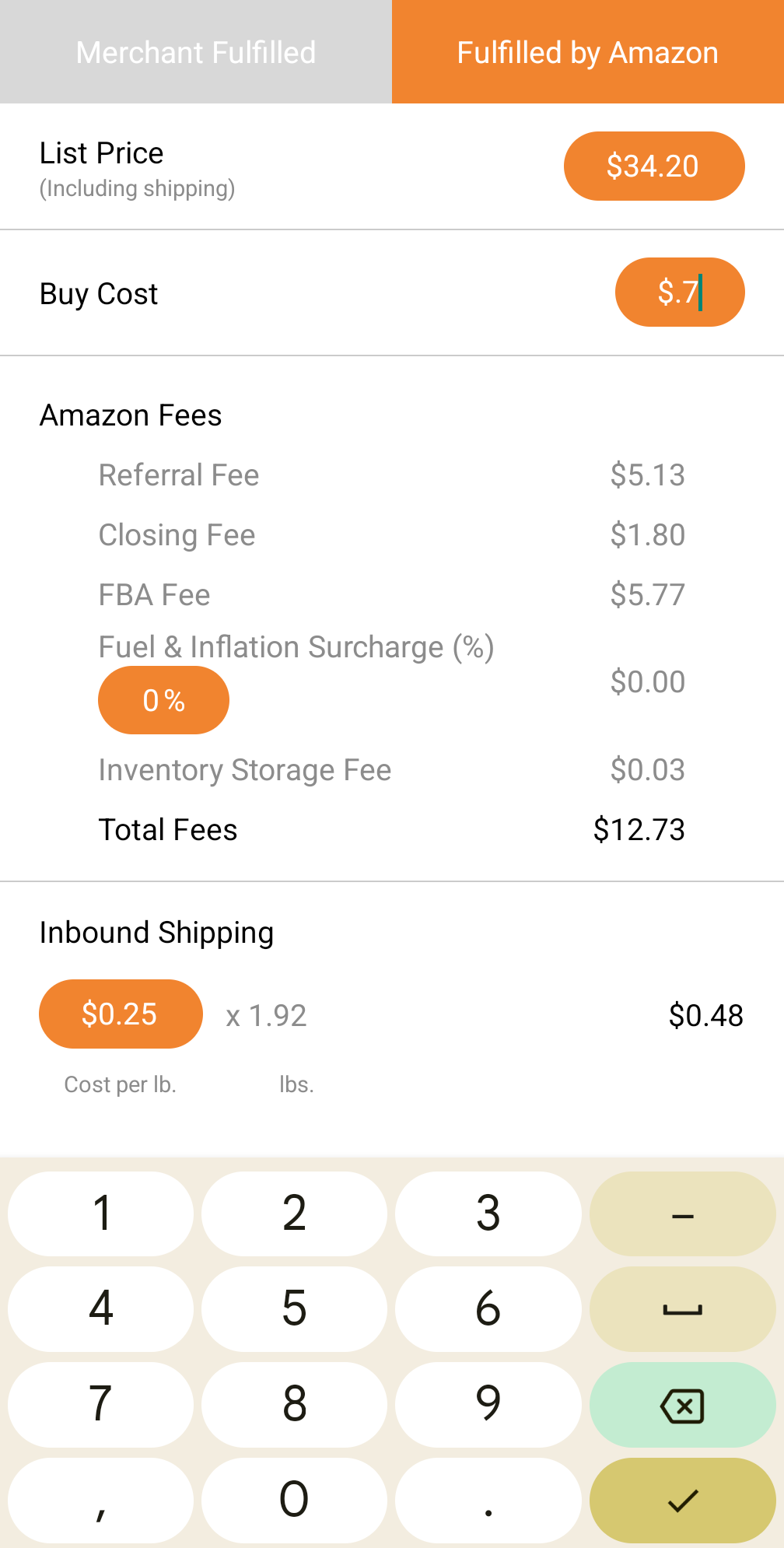
Important Note: Once you have updated Buy Cost it will remain unchanged until you change it. Be careful to update Buy Cost as appropriate to ensure accurate profit calculations.
Troubleshooting: If you are utilizing a Bluetooth Scanner, the keyboard to type in Buy Cost will not come up, since your scanner is paired in HID/keyboard mode. If you are using an Opticon scanner, press the small button to bring up the keyboard, if you are using a KDC scanner pressing the down arrow will bring up the keyboard, or you can check the manual that came with your scanner of choice for further instruction.



