To view the ScoutIQ Profit Calculator, tap the profit number in the upper left corner of the Standard Scout Screen or the upper right corner of the Scout Lite Screen:
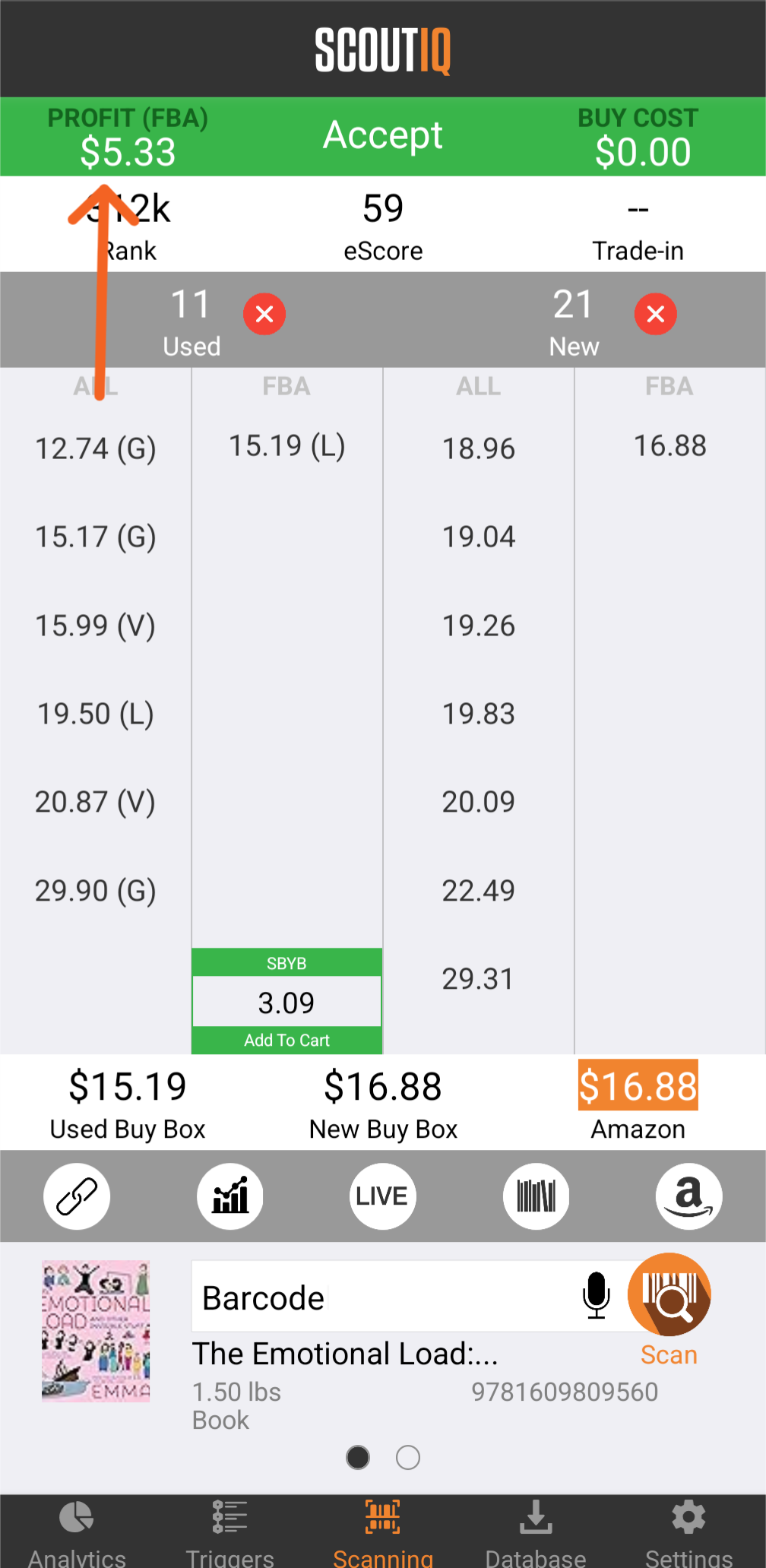
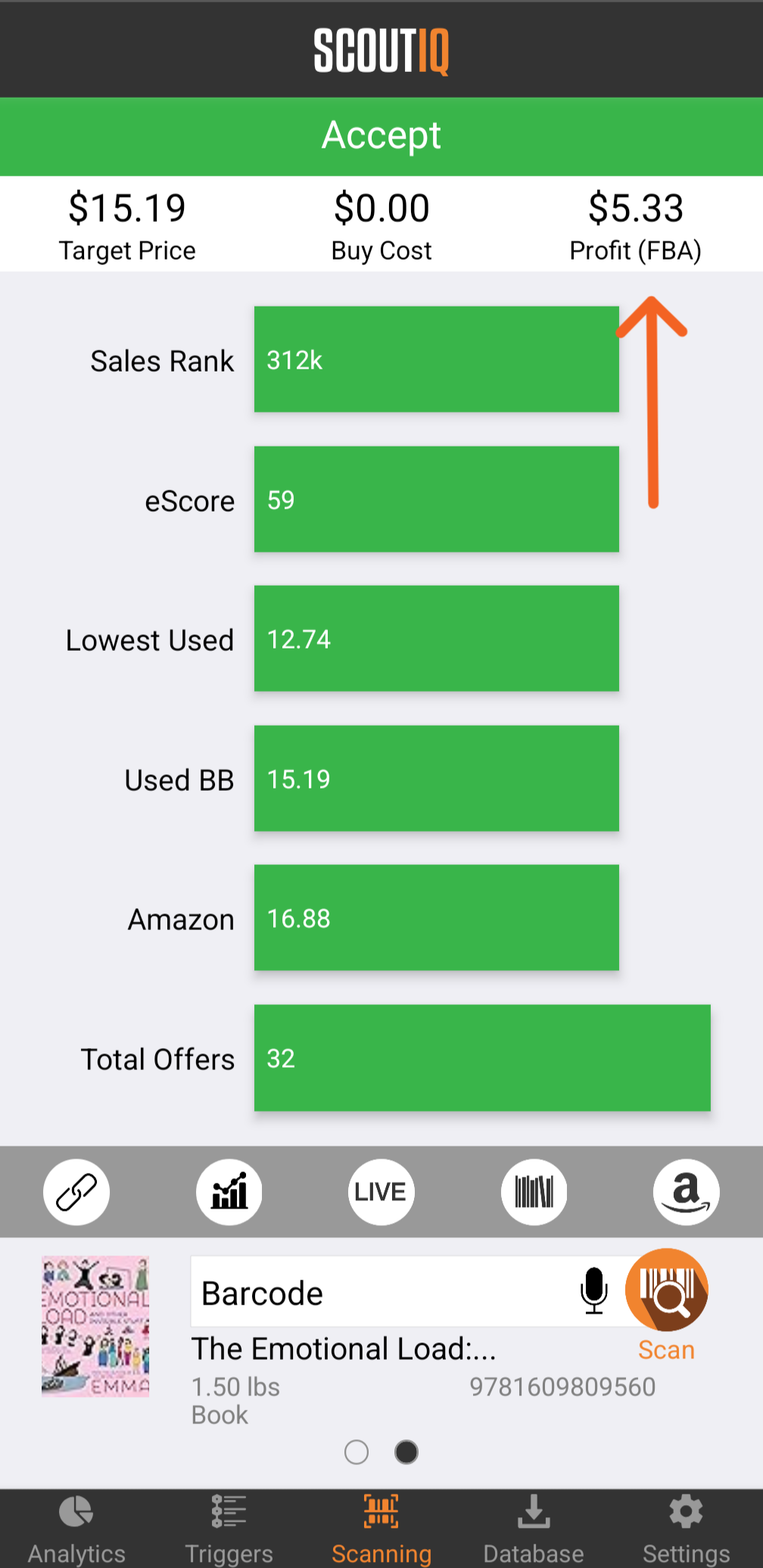
When you open the Profit Calculator, you'll see that profit on the ScoutIQ app it defaults to Fulfilled By Amazon (FBA). If you’re a Merchant Fulfilled (MF) seller tap the Merchant Fulfilled tab within the calculator.
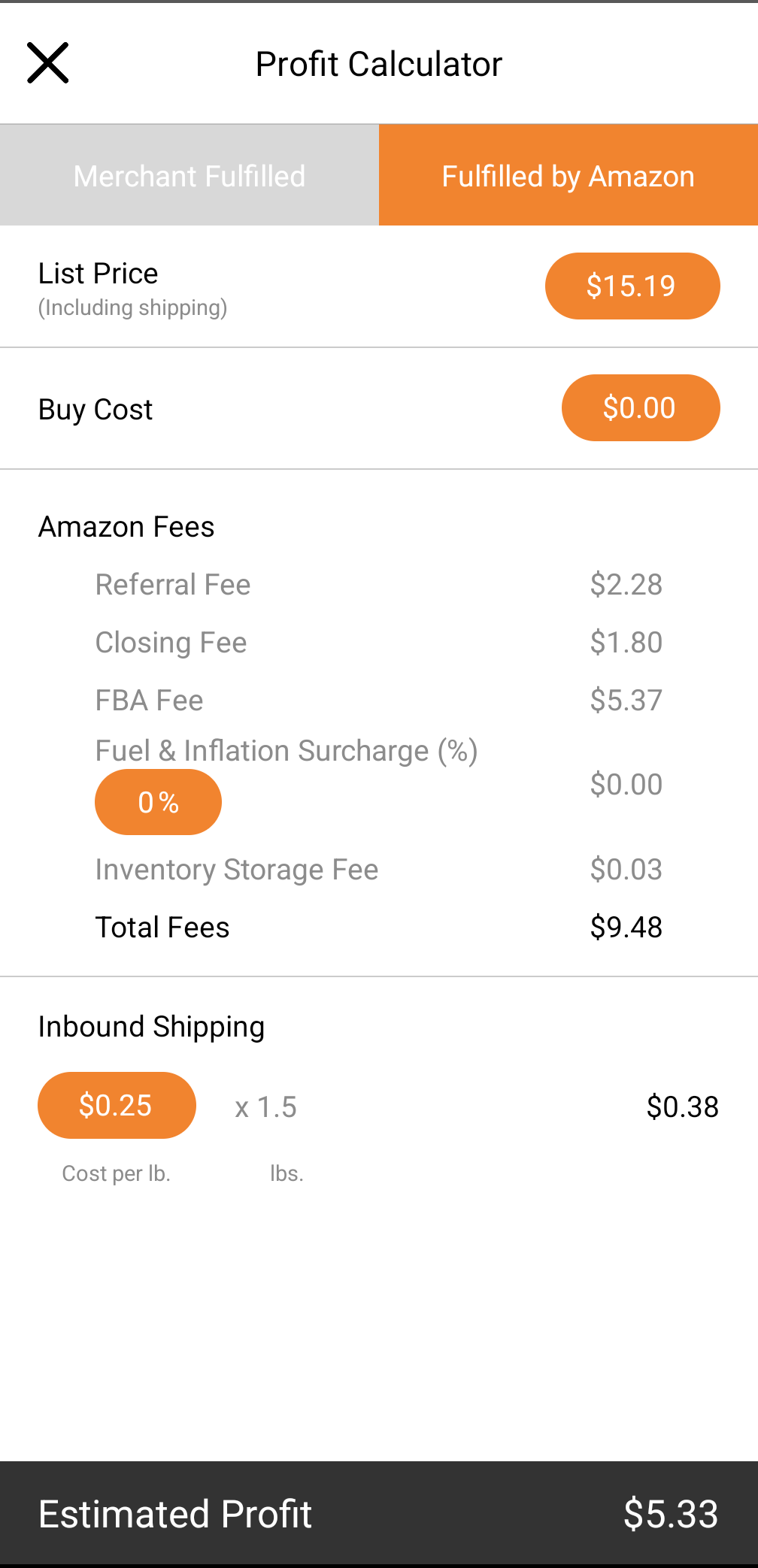
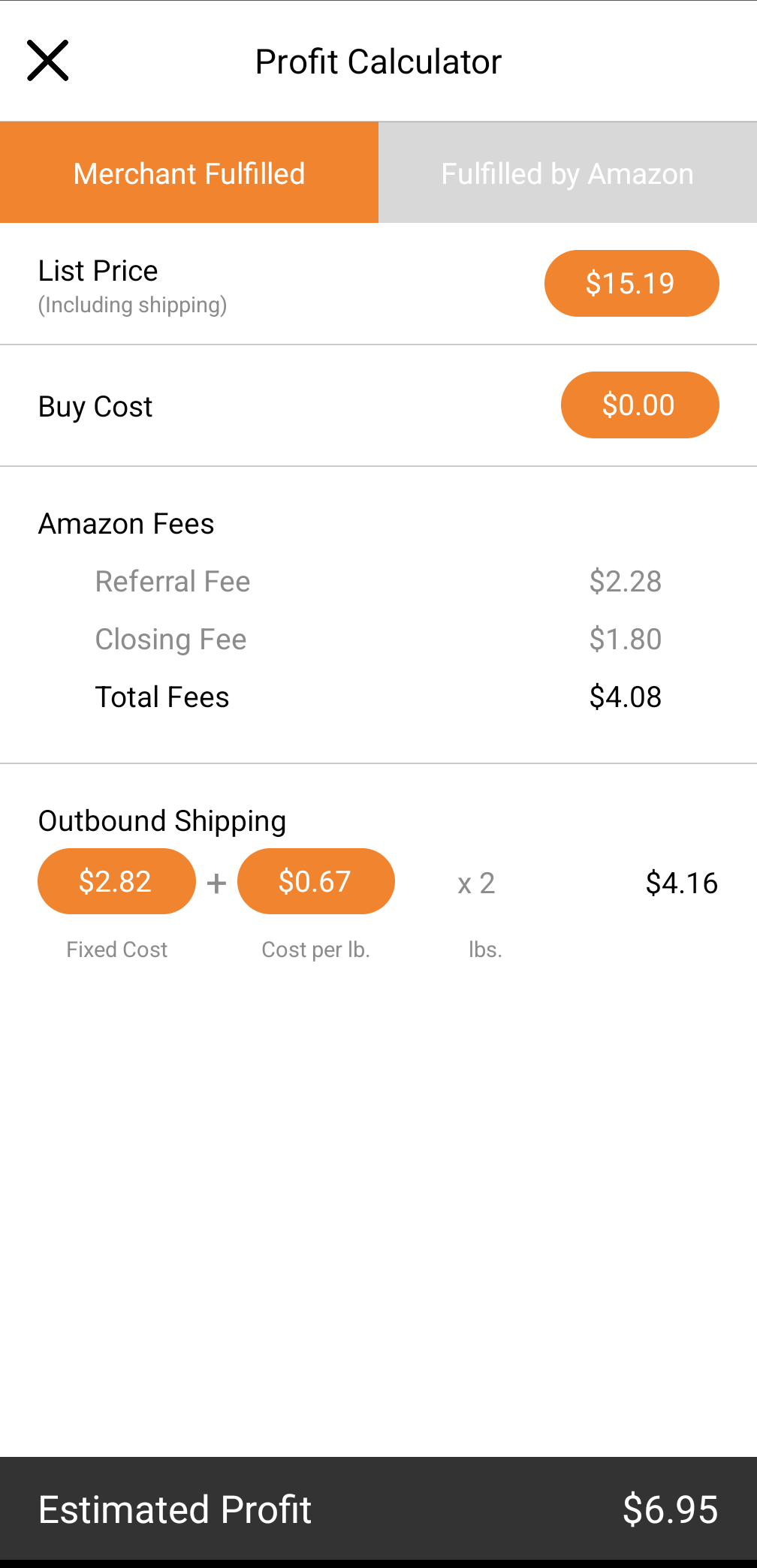
Important note: Your app will stay on whichever tab is selected when you close the profit calculator until it is manually changed again.
On both the FBA tab and the MF tab the first item shown is List Price (including shipping). This price matches the Target Price selected by your triggers based on the item’s eScore or Rank. If the Target Price selected is Amazon's price, it may be a percentage lower, depending on your triggers. To read more about Target Price, click here.
Below the List Price on both tabs, you’ll find the Buy Cost, which can be entered or edited directly in the Profit Calculator or on the Scout screens.
Important Note: Like the fulfillment type, the Buy Cost will remain unchanged until you update it.
For FBA Sellers, the Fulfilled By Amazon tab accounts for Amazon fees, including the Referral Fee, Closing Fee, and FBA Fee. You can Add/Edit a Fuel & Inflation Surcharge Percentage or adjust the Cost Per Pound for inbound shipping. Any changes made here will update your Profit Estimate on the bottom of the screen accordingly. Please note that Placement Fees are not factored into our profit calculations at this time.
For MF Sellers, the Merchant Fulfilled tab also includes the Amazon Fees you are responsible for, including the Referral Fee and Closing Fee. However, the bulk of your costs will come from shipping, as you are responsible for packing and shipping the items yourself. On this screen, you can edit Fixed Cost and Price per Pound to reflect your chosen shipping method, with the item's weight automatically included. Any changes made here will update your Profit Estimate on the bottom of the screen accordingly.



