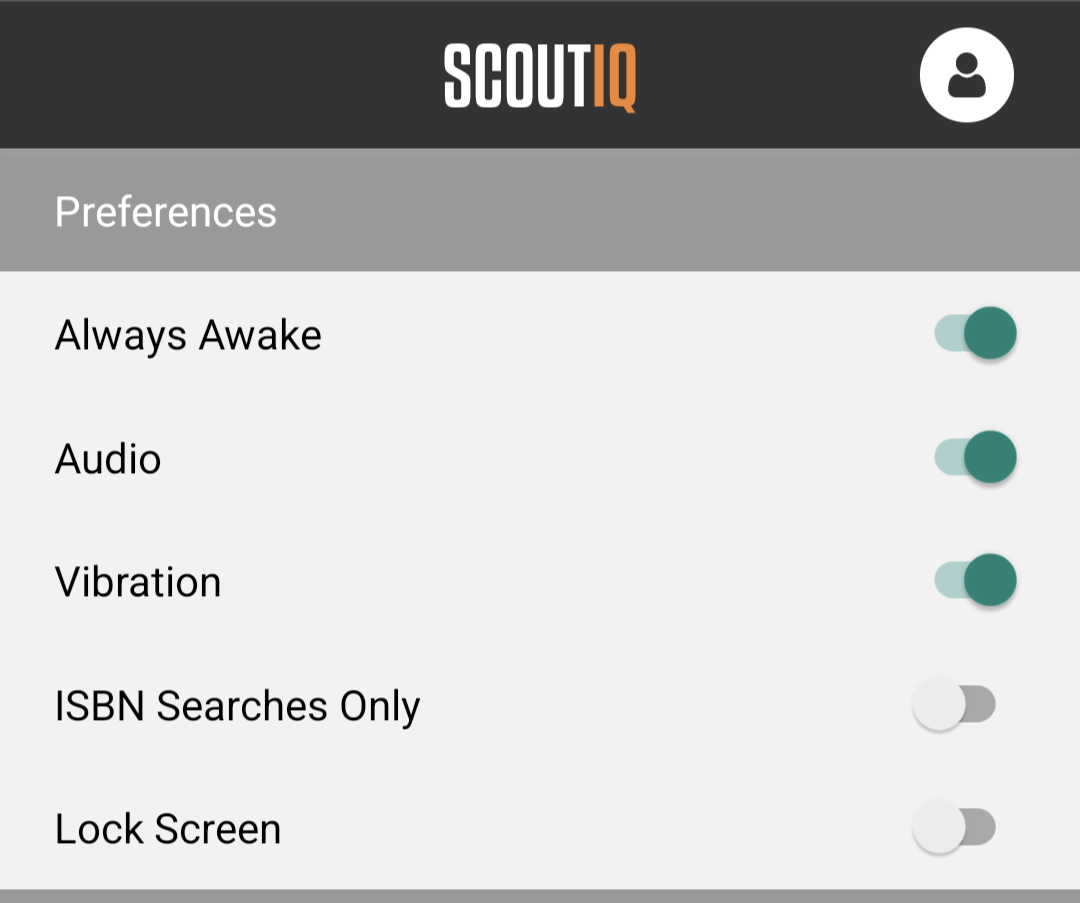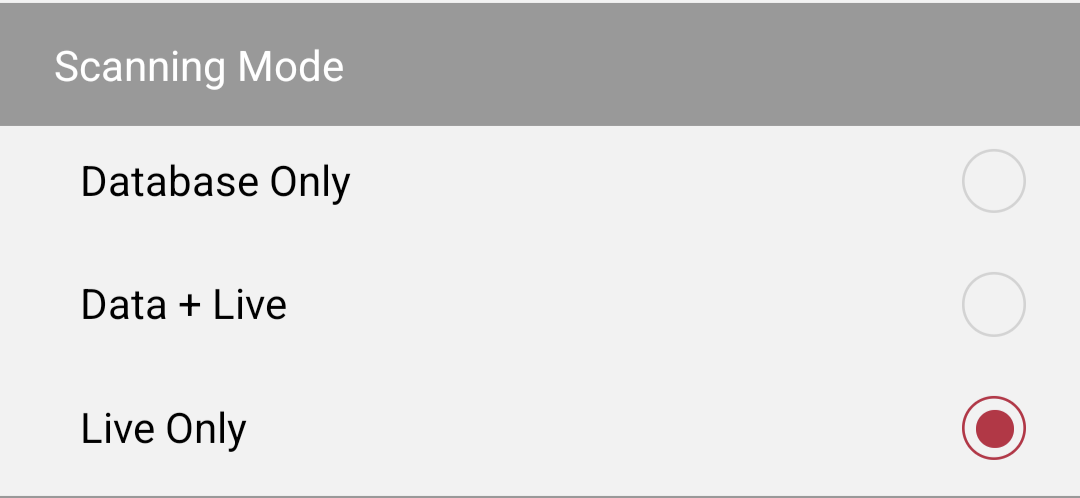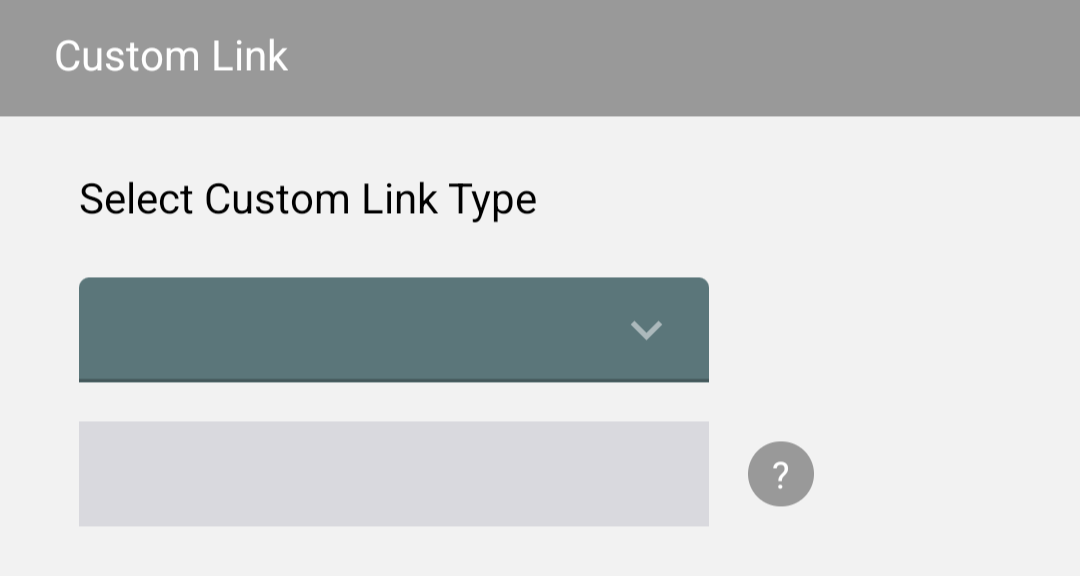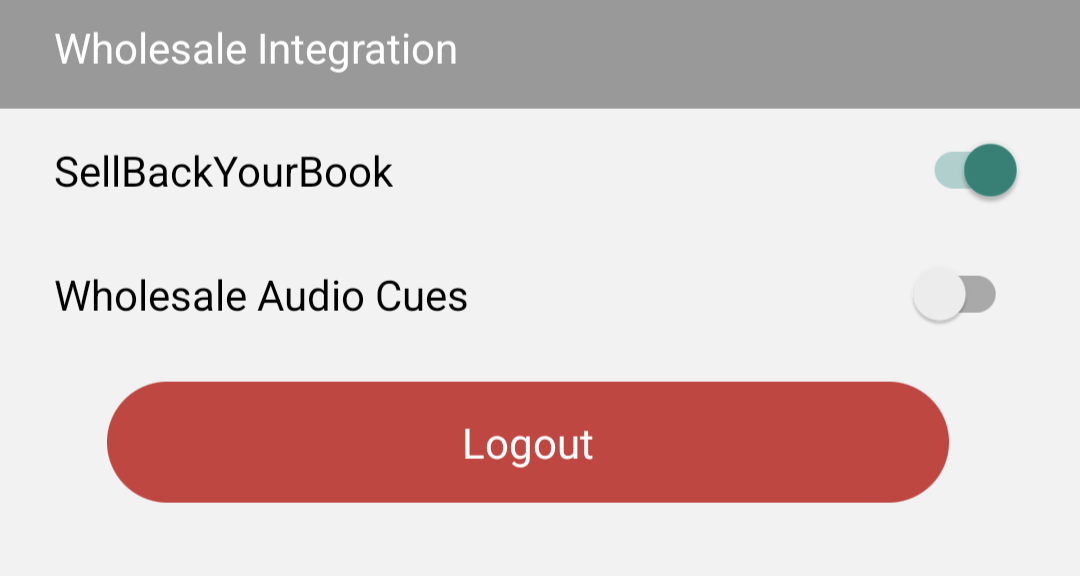This is an overview of each section of the Settings section of our app.
Preferences:
Always Awake:
Enable this setting to prevent your phone's display from sleeping while you're using the app. This ensures that the app stays active during your scouting sessions.
Audio Cues:
Turn on the Audio setting if you prefer audio cues while scouting, so you don't need to constantly check your phone's screen. We offer three distinct sounds:
- Short bell sound: Indicates your triggers have rejected the book.
- Happy ringing sound: Indicates your triggers have accepted the book.
- Angry buzzer sound: Indicates no data was found for the scanned barcode. This could mean the item isn't in the database or isn't a book.
If you have Wholesale Integration and Wholesale Audio Cues enabled, you’ll hear a short bell sound followed by a high-pitched beep if a book is rejected by regular triggers, but has a buyback price higher than your cost.
Note: Please be considerate and use headphones when using audio cues in public places like libraries or stores. If I catch you scanning books at full volume without headphones, we might just have to revoke your subscription! (Just kidding… or are we?)
Vibration:
If you prefer or want to add a vibration alert for Accept notifications, enable the Vibrate setting. On some phone models, you may need to adjust your phone's volume or a separate vibration setting for this feature to work correctly.
ISBN Searches Only:
For those scouting exclusively for books, this setting helps streamline the process. Enabling it prevents the Multiple Results screen from appearing if you accidentally scan a UPC instead of an ISBN, ensuring a smoother and faster scouting experience. Non-book scans will trigger a Reject signal, allowing you to move on quickly. Keep this setting toggled OFF if you want to use Title searches.
Lock Screen:
This option is handy if you’re scanning with your phone in your pocket. It prevents your phone from accidentally switching apps, ensuring uninterrupted scouting.
Note: This section will only appear on your app if you have a LivePro Plan ($44/month or $432/year). With a Live Plan ($14/month or $120/year), your phone will always be in Live mode.
Database Only: This is our fastest scanning mode. Put your phone in Database Only mode if you are scanning at a location where you do not have a strong Wi-Fi or cellular data connection or you don't want to pay for extra data charges. You will only be able to search for barcodes/ISBNs in this mode. It is the fastest way to scan, but though the database is updated regularly, this information is not live Amazon information. You can even download the ScoutIQ app to an iPod Touch or a similar device to access the database without paying for a mobile service plan. It's sort of a modern approach to the old PDAs that are sometimes still used for book scouting.
Data + Live: We recommend this scanning mode. Data + Live offers the speed of scanning in Database Only mode but also provides you with access to current live information for books not found in our Database when a Wi-Fi or cellular data connection is available. Please note this method searches the database first.
Live Only: This is our most current information, pulled directly from Amazon, but your scanning speed is dependent on the speed Wi-Fi or cellular data connection. Put your phone in Live Only mode if you have a strong Wi-Fi or cellular data connection and you want the most current Amazon information.
Custom Link:
The Custom Link feature allows you to add personalized links that can be accessed by clicking the chain link icon at the bottom of the scout screen. Here are some pre-filled options:
- eBay Sold: Check what an item has sold for on eBay, useful for items with limited Amazon data or unusual pricing.
- eBay Active: Look up other related items on eBay to sell alongside your scanned item.
- Bookfinder.com: View offers from various websites, aggregating data from www.bookfinder.com.
- AddALL: Similar to Bookfinder, but shows listings from www.addall.com.
- Custom: Add a Keepa link to view Keepa data with the chain link icon. Although we now offer ChartIQ for free, which tracks similar information at no extra cost.
Tip: Watch this video (note: the app's layout has changed slightly since, but the information remains valuable) for a detailed walkthrough of the Custom Link feature.
Wholesale Integration:
Sell Back Your Book (SBYB):
We’ve partnered with SellBackYourBook to provide an efficient way for bulk sellers to monetize unsold books. When this feature is enabled in the Wholesale Integration section of the Settings tab, users can view SBYB’s buyback price for eligible books during scanning. If a green box appears in Column #2 of the Standard Scout Screen, the dollar amount shown is the amount SBYB is offering to purchase the book immediately, allowing users to sell the book directly to SBYB rather than listing it on Amazon.
You can build your SBYB shipment directly in the app by tapping the green box and adding books to your cart. Once your cart reaches a minimum value of $7.50, you can create a shipment and print a shipping label right from ScoutIQ.
Wholesale Audio Cues:
When enabled, this setting triggers a different Accept tone if your regular triggers reject a book but SBYB offers a buyback price higher than your cost.
Need Help?
If you have any questions about these settings, feel free to reach out to us at support@scoutiq.co. We're here to help!