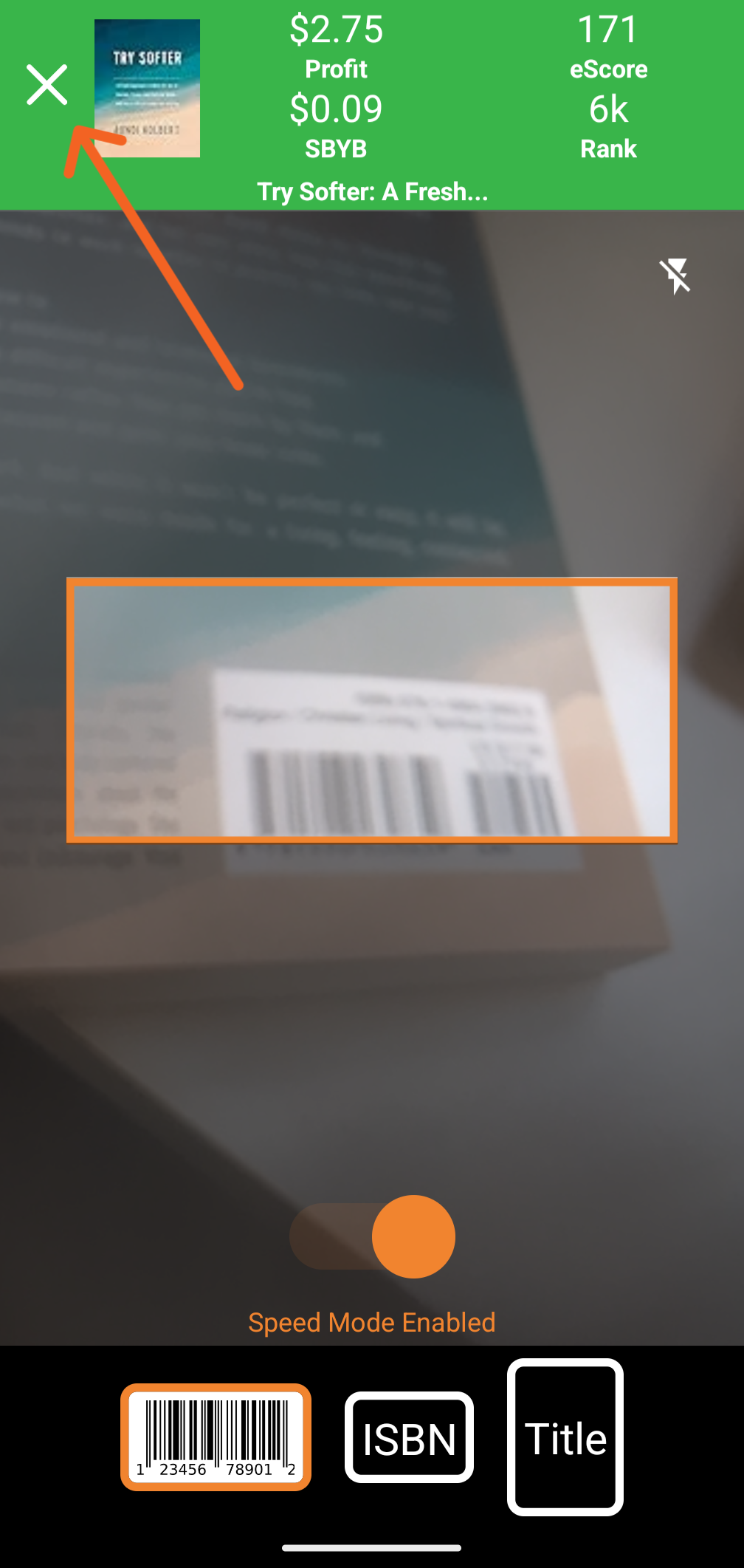ScoutIQ Speed Mode can be toggled on using the Orange Speed Mode Enabled toggle, along the bottom of your ScoutIQ Scanning screen.
Speed Mode is designed to streamline book scanning by instantly displaying a Red "Accept" or Green "Reject" bar based on your triggers, along with the thumbnail of the book you have scanned (when scanning in Live Only Scanning Mode) and the most critical information from the ScoutIQ Scout Screen along the top of the screen.
This includes Profit, Sell Back Your Book (SBYB) offer, eScore, and Rank.
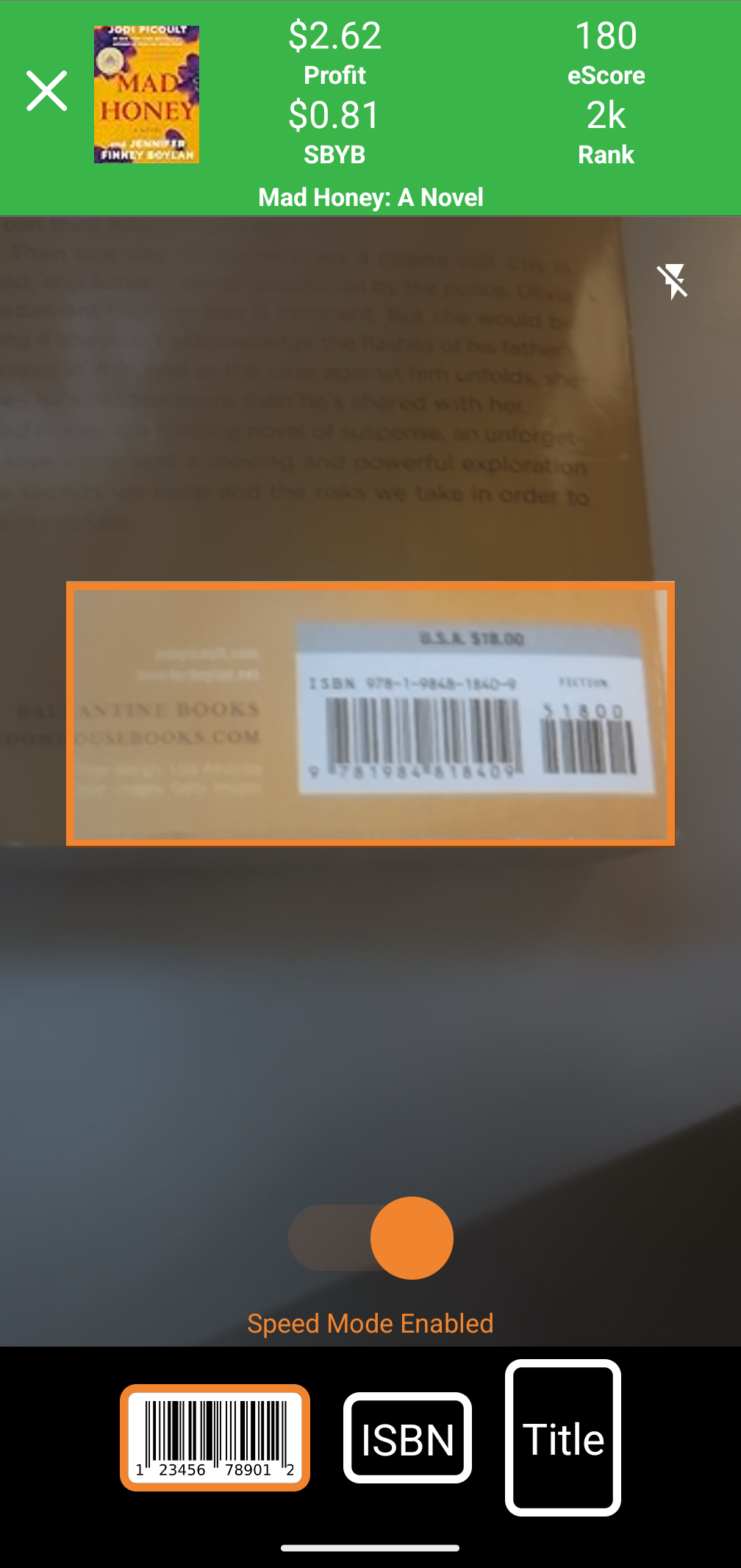
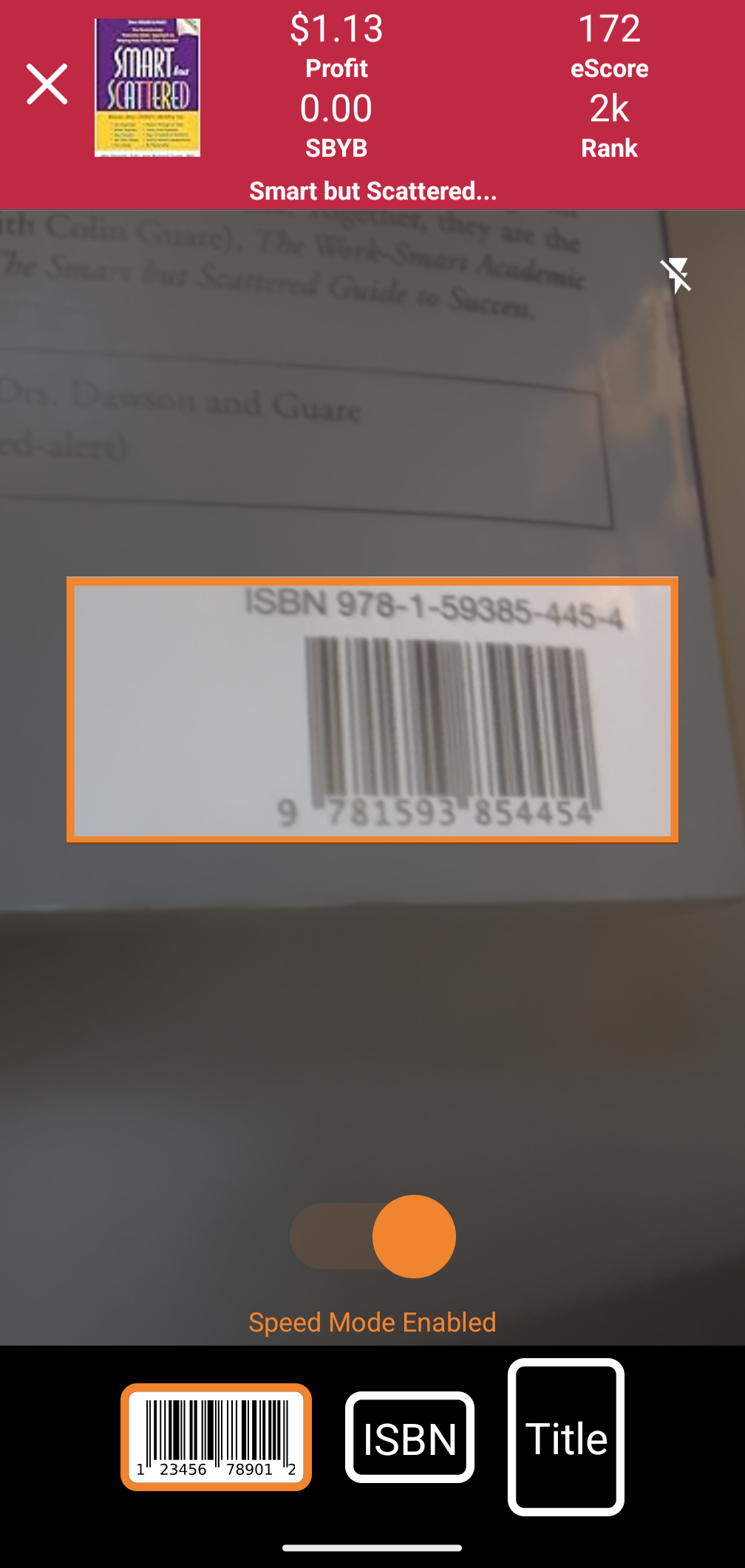
With Speed Mode Enabled, you only have to aim your phone's camera at the book's Barcode or ISBN and the results will instantly appear at the top of your screen, without having to tap the Orange Scan button on the Scout Screen again. Speed Mode also prevents duplicate scans. Speed mode enables you to rapidly scan large volumes of books, making it ideal for sourcing at places like competitive library sales (if you are not yet using a Bluetooth Scanner to speed up scanning.)
If you scan an "Accept" in Speed Mode and you'd like to take a closer look at the data on the Scout Screen just tap the X on the upper left of the screen.