ScoutIQ gives you three options for entering ISBNs or UPCs to check on a book's value
- Cell Phone Camera: If the item has a barcode, you can use your phone's camera to read the barcode, ISBN or Title (on the title page). Simply tap the Orange OCR Scan Button near the bottom left of the Scanning screen to open your phone's camera.
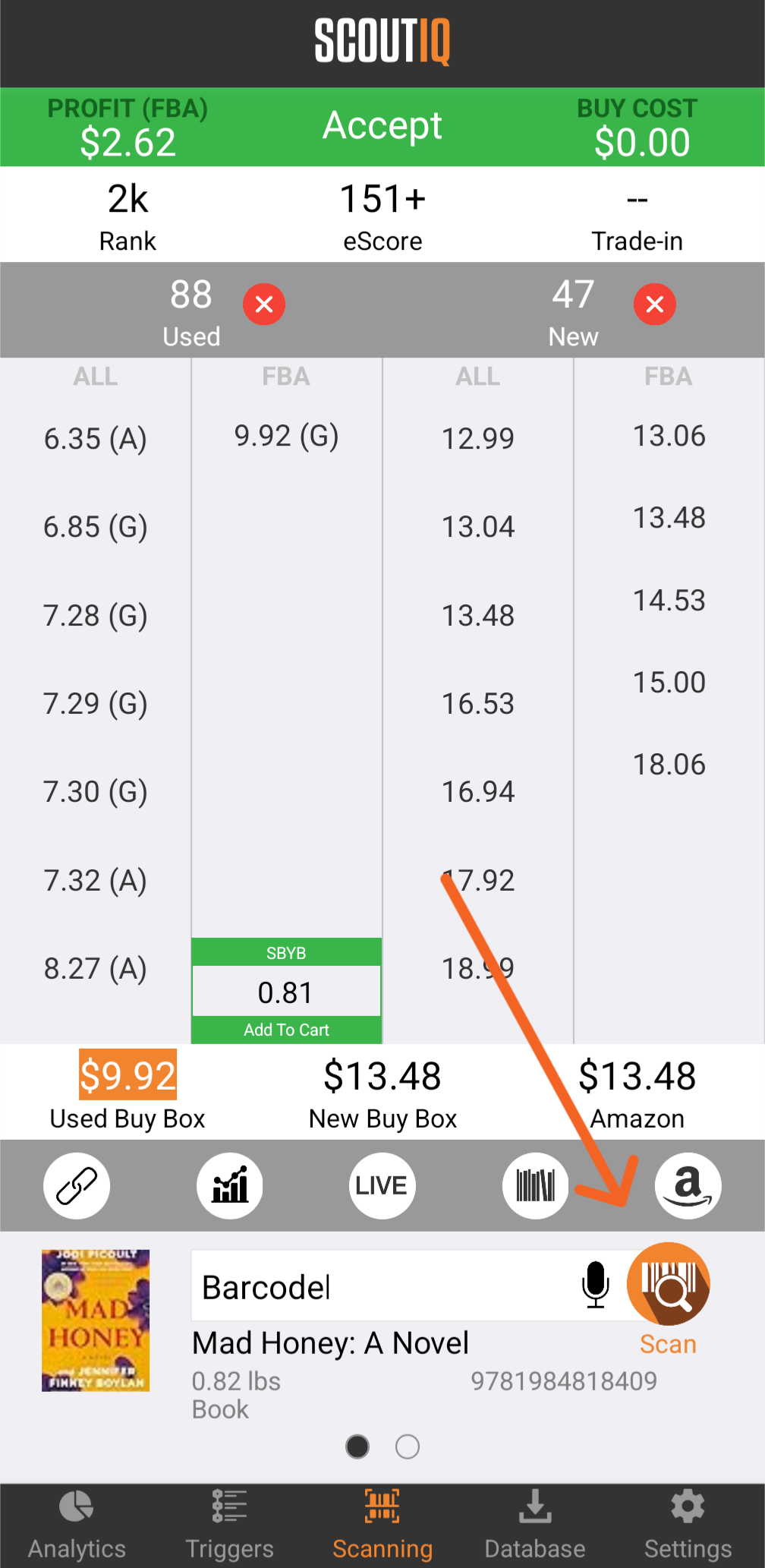
Then put the barcode in the center of the rectangle and the app will read it quickly. Your camera works best with ample lighting.
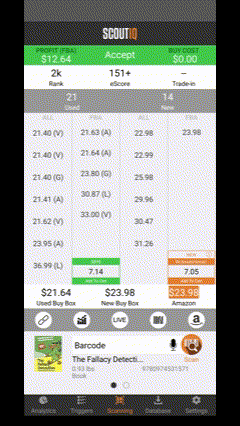
- Manual Type-ins: If the item does not have a barcode, you can manually enter the ISBN or barcode by typing it in. Tap the text box near the bottom of the screen to bring up the phone's keyboard to enter the ISBN. There is a 978-prefill button that can be used to help speed things up. You can also do a long press and paste an ISBN from a note or document on your phone.
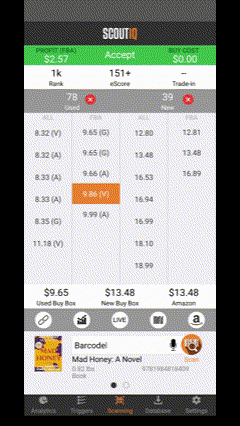
- Title Searches: if the item doesn't have a barcode, you can type the book's title or scan the title page of the book and it'll retrieve the best results from Amazon's API. This method will always lead to "Multiple Results Found" allowing you to select the edition in your hand. *Note you cannot perform a title search with "ISBN Searches Only" toggled on under the settings screen on the app.
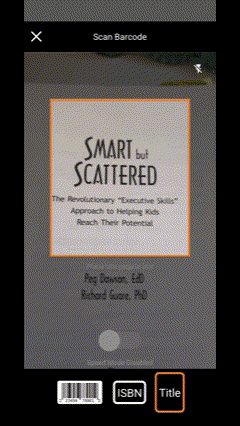
- Voice Searches: You can use the microphone button in the search box next to the orange scan bubble to speak an ISBN or title.
- Bluetooth Scanner (recommended): This is the fastest method to enter data, as you pair a Bluetooth scanner to your phone to read barcodes quickly. Tip: Consider using hook and loop tape such as Velcro to attach a barcode scanner to the back of your phone's case so you can scan using one hand and use the other hand to pull books off the shelf. (Click here to learn more about popular Bluetooth scanners and how to pair them to your phone.)
For scanning books, ScoutIQ can handle both 10-digit and 13-digit ISBNs, as well as the pesky bookstore stickers that have barcodes that start with 290. If multiple books are listed on Amazon using the same ISBN, ScoutIQ automatically selects the book where Amazon's ASIN matches the 10-digit ISBN for database lookups. In 99% of cases, this book is the actual copy you're scanning. When the ASIN doesn't match the ISBN, it's usually a duplicate listing, a study guide, or an eBook.
Speed Mode: Enabling this mode streamlines book scanning by instantly displaying an "Accept" or "Reject" result based on your triggers, along with key data like Profit, eScore, and Rank. With Speed Mode enabled, you can quickly scan books by aiming at the barcode, without needing to tap the Scan button, making it ideal for high-volume sourcing situations.
To learn more about Speed Mode, click here.



